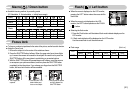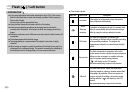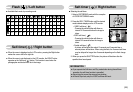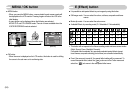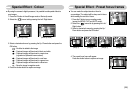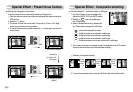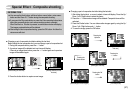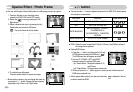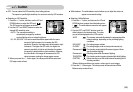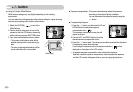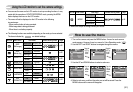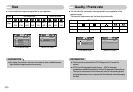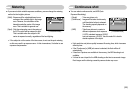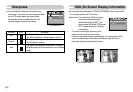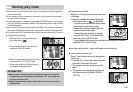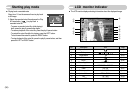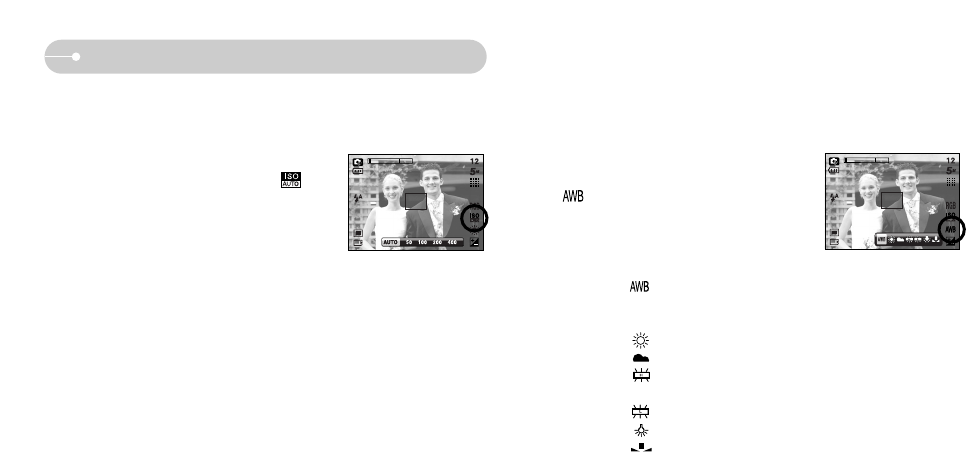
ŝ29Ş
+ / - button
ƃ Selecting an ISO Sensitivity
1. Press the + / - button, and then use the UP and
DOWN buttons to select the ISO icon( ).
The ISO menu bar will appear as shown.
2. Use the LEFT and RIGHT buttons to select the
desired ISO sensitivity value.
- AUTO : The camera's sensitivity is
automatically changed by variables
such as lighting value or subject brightness.
- 50, 100, 200, 400 : You can increase the shutter speed while the same
amount of light is present, by increasing the ISO
sensitivity. However, the image may be saturated in high
luminance. The higher the ISO value, the higher the
camera’s sensitivity to light is and therefore the greater
its capacity to take pictures in dark conditions. However,
the noise level in the image will increase as the ISO
value increases, making the image appear coarse.
3. When you press the + / - button again, the value you set will be saved and
ISO setup mode will end.
ƈ ISO : You can select the ISO sensitivity when taking pictures.
The speed or specific light-sensitivity of a camera is rated by ISO numbers.
ƃ Selecting a White Balance
1. Press the + / - button, and then use the UP and
DOWN buttons to select the white balance icon
( ). The white balance menu bar will appear
as shown.
2. Use the LEFT and RIGHT buttons to set the
white balance to the desired value. The value
you set wil be displayed on the LCD monitor.
AUTO : The camera automatically selects the appropriate white
balance settings, depending on the prevailing lighting
conditions.
DAYLIGHT : For taking images outside.
CLOUDY : For taking images under a cloudy and overcast sky.
Fluorescent H : For shooting under daylight fluorescent types of three-
way fluorescent lighting.
Fluorescent L : Shooting under white fluorescent lighting.
TUNGSTEN : For shooting under tungsten (standard light bulb) lighting.
CUSTOM : Allows the user to set the white balance according to the
shooting condition.
Different lighting conditions may cause a colour cast on your images.
3. Press the + / - button again. The value you set will be saved and White
Balance setup mode will end.
ƈ White balance : The white balance control allows you to adjust the colours to
appear more natural looking.