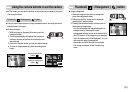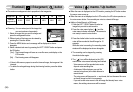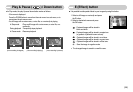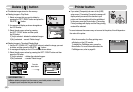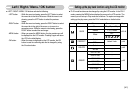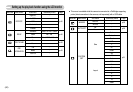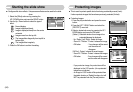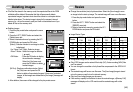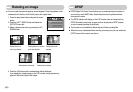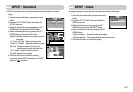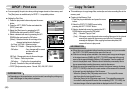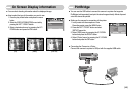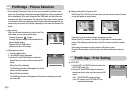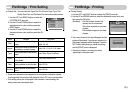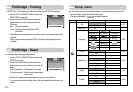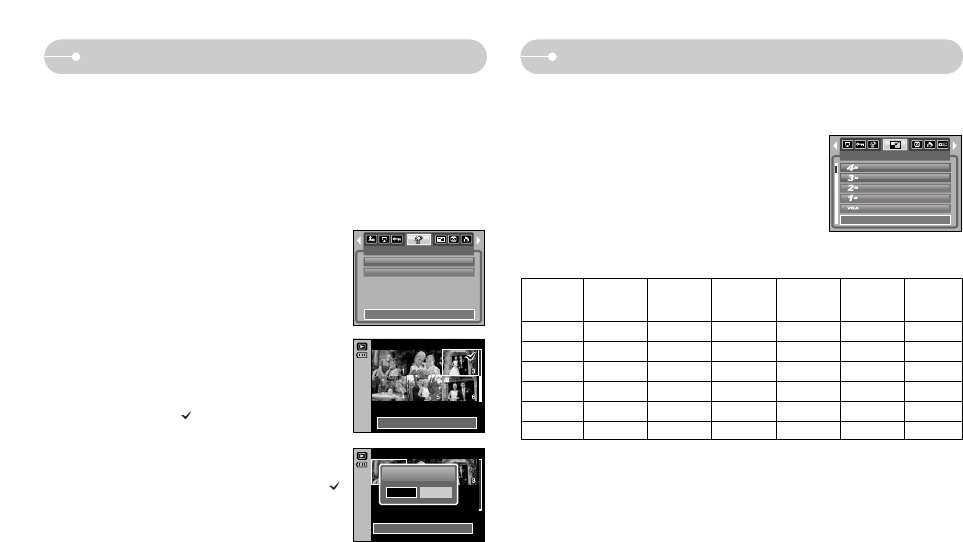
ŝ45Ş
ƈ Change the resolution (size) of pictures taken. Select the [User Image] to save
an image to be the start-up image. The resized image will have a new file name.
1. Press the play mode button and press the menu
button.
2. Press the LEFT / RIGHT button and select the
[RESIZE] menu tab.
3. Select a desired sub menu by pressing the UP /
DOWN button and press the OK button.
ƃ A large sized image can be resized to a smaller sized image, but not vice versa.
ƃ Only JPEG images can be resized. Movie clip (AVI), Voice recording (WAV) files
can’t be resized.
ƃ You can change the resolution of only those files compressed in the JPEG 4:2:2
format.
ƃ The resized image will have a new file name. The [User Image] image is stored
not on the memory card but on the internal memory.
ƃ Only two [User Image] images can be saved.
ƃ If the memory capacity is insufficient to store the resized image, a [Memory Full!]
message will display on the LCD monitor and the resized image will not be
stored.
ƃ Image Resize Types
Resize
RESIZE
Exit:MENU Move:
2272X1704
2048X1536
1600X1200
1024X768
640X480
5M O O O O O O
4M X O O O O O
3M X X O O O O
2M X X X O O O
1M X X X X O O
VGA X X X X X O
Resize
2272 X
1704
2048 X
1536
1600 X
1200
1024 X
768
640 X
480
User
Image 1,2
Deleting images
ƈ Of all the files stored in the memory card, the unprotected files in the DCIM
subfolder will be deleted. Remember that this will permanently delete
unprotected images. Important shots should be stored on a computer before
deletion takes place. The startup image is stored in the camera's internal
memory (i.e., not on the memory card) and it will not be deleted even if you
delete all files on the memory card.
ƃ Deleting images
1. Press the play mode button and press the menu
button.
2. Press the LEFT / RIGHT button and select the
[Delete] menu tab.
3. Select a desired sub menu by pressing the UP /
DOWN button and press the OK button.
[Select] : Selection window for an image to delete
is displayed.
- Up / Down / Left / Right : Select an image
- Zoom T Button : Select the image for deletion.
( mark)
- OK Button : Press the OK button to display
the confirmation message.
Select the [Yes] menu and
press the OK button to delete
marked images.
[All Pics] : Displays confirmation window. Select
the [Yes] menu and press the OK
button to delete all unprotected images. If there aren’t protected
images, all the images are deleted and a [No Image!] message will
display.
4. After deletion, the screen will be changed to the play mode screen.
DELETE
Select
All Pics
Exit:MENU Move:
Del:OK
Select:T
Del:OK
Delete?
Yes No
Confirm:OK