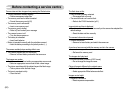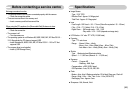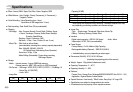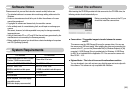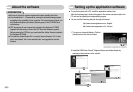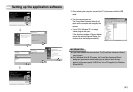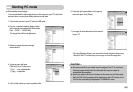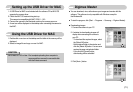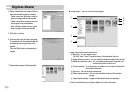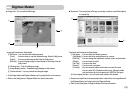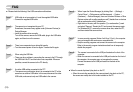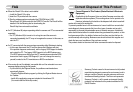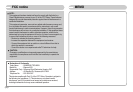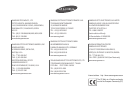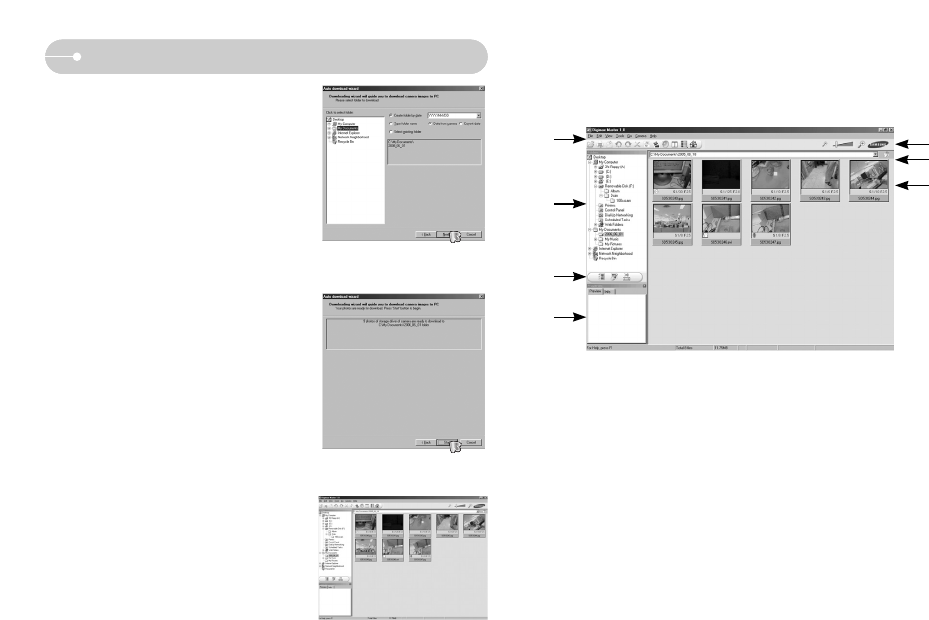
ŝ72Ş
ƃ Image viewer : You can view the stored images.
ڹ
ڽ
ھ
ڿ
ں
ڻ
ڼ
- Image viewer functions are listed below.
ڹ Menu bar : You can select menus.
File, Edit, View, Tools, Change functions, Auto download, help, etc.
ں Image selection window : You can select the desired images in this window.
ڻ Media type selection menu : You can select image viewer, image edit and
movie edit functions in this menu.
ڼ Preview window : You can preview an image or a movie clip and check the
multi media information.
ڽ Zoom bar : You can change preview size.
ھ Folder display window : You can see the folder location of the selected
image.
ڿ Image display window : Images of the selected folder are displayed.
ſ Refer to the [Help] menu in Digimax Master for further information.
4. Select a destination and make a folder to
save downloaded images and folders.
- Folder names can be made in order of
date and images will be downloaded.
- Folder name will be made as you want
and images will be downloaded.
- After selecting a folder that was made
before, images will be downloaded.
5. Click [Next >] button.
6. A window will open as shown alongside.
The destination of the selected folder will
be displayed on the upper side of the
window.
Click the [Start] button to download the
images.
7. Downloaded images will be displayed.
Digimax Master