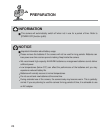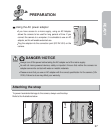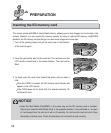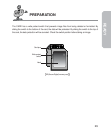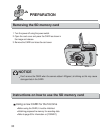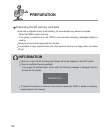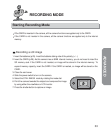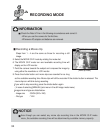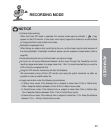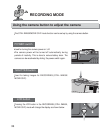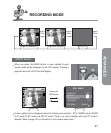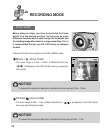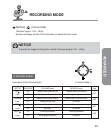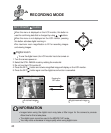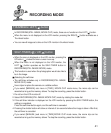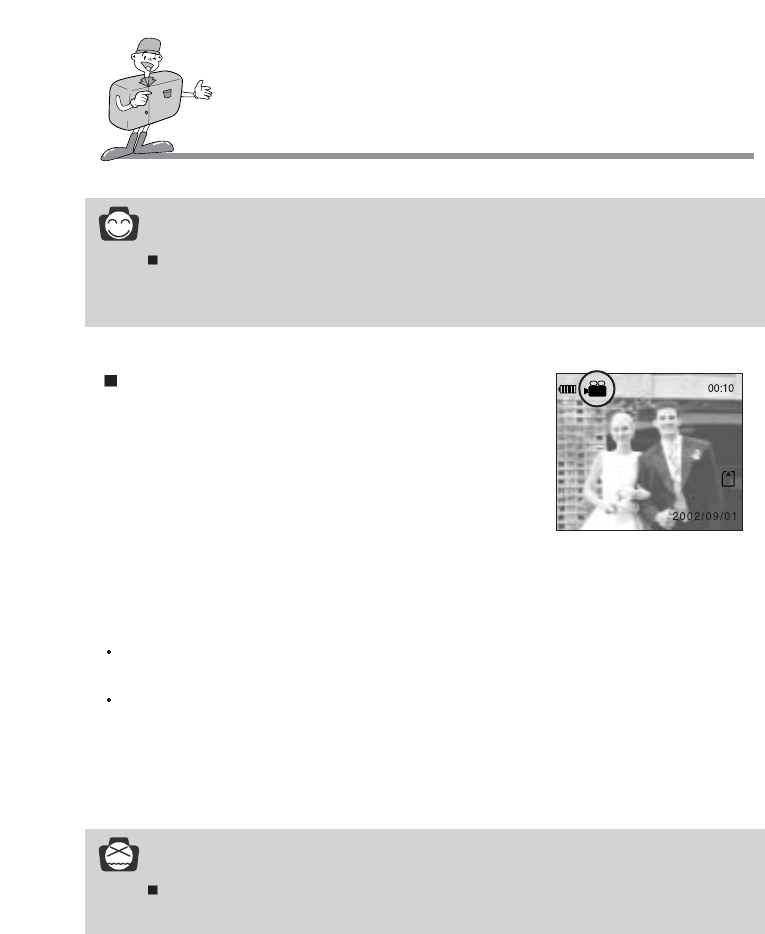
34
RECORDING MODE
Recording a Movie clip
Steps from 1 - 4 are the same as those for recording a still
image.
5. Select the MOVIE CLIP mode by rotating the mode dial.
6. The MOVIE CLIP mode icon and available recording time will
display on the LCD monitor.
7. Point the camera towards the subject and compose the image by
using either the viewfinder or LCD monitor.
8. Press the shutter button and movie clips are recorded for as long
as the available recording time. Movie clips will still be recorded if the shutter button is released. The
movie clip icon will blink during recording.
If you wish to stop recording, press the shutter button again.
( In case of selecting [MANUAL] sub menu in the still image mode menu)
Image size and type are listed below.
- Image size : QVGA (320 x 240)
- File type : *.AVI
INFORMATION
Check the Date & Time in the following circumstances and correct it.
- When you use this camera for the first time.
- Whenever AC adapter and batteries are removed.
NOTICE
Even though you can select any movie clip recording time in the MOVIE CLIP mode
menu, the available recording time will be determined by available memory capacity.
[ Movie clip mode ]