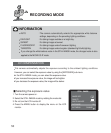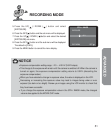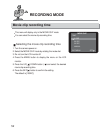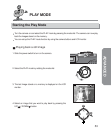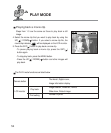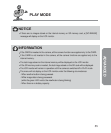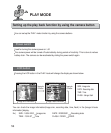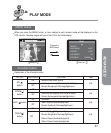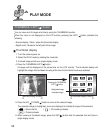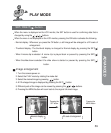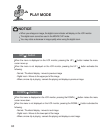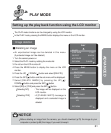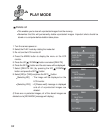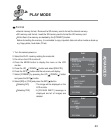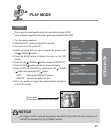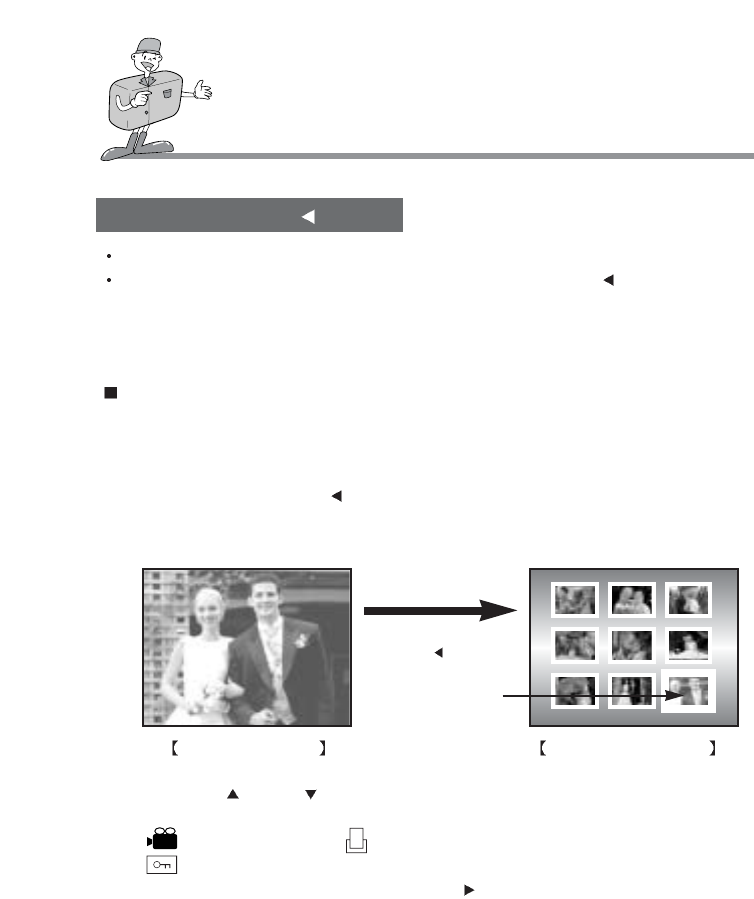
58
PLAY MODE
THUMBNAIL/ LEFT( ) button
You can view up to 9 images at a time by using the THUMBNAIL function.
When the menu is not displayed on the LCD monitor, pressing the LEFT( ) button activates the
following.
- Normal display : Starts / stops the thumbnail display
- Digital zoom : Moves to the left part of the image
Thumbnail display
1. Turn the camera power on.
2. Select the PLAY mode by rotating the mode dial.
3. A stored image will show in single display mode.
4. Press the THUMBNAIL/LEFT( ) button.
9-images will be displayed at the same time on the LCD monitor. The thumbnail display will
highlight the image that had been showing at the time the thumbnail mode was selected.
5. Press the UP(
)/ DOWN( ) button to move to the desired image.
The selected image is highlighted. Icons are displayed to indicate the type of file selected.
( ) : Movie clip file ( ) : Print setting indicator
( ) : Protect indicator
6. When viewing a thumbnail image, press the SET( ) button and the selected shot will show in
single display mode.
Pressing the THUMBNAIL
/LEFT(
) button.
Highlighted image
(selected image)
Normal display mode Thumbnail display mode