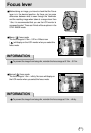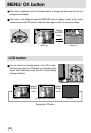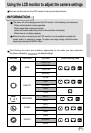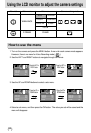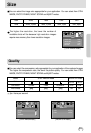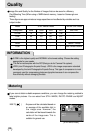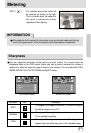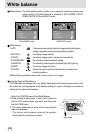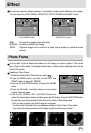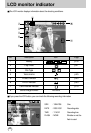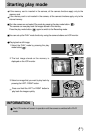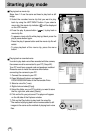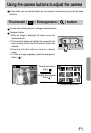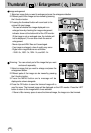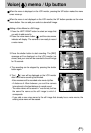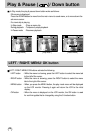39
Effect
Selecting a Photo Frame
1. Rotate the Mode Dial to Photo Frame mode ( ).
2. Press the MENU button, and then use the LEFT and
RIGHT buttons to select [P. FRAME].
3. Use the UP and DOWN buttons to select the FRAME
menu.
4. Press the OK button. A window where you can choose
a photo frame will open.
5. Use the UP, DOWN, LEFT, and RIGHT buttons to
select the desired photo frame, and then press the OK button. Press the SHUTTER button
to keep the previously selected photo frame and to return to Recording mode.
- Until you take a picture, the photo frame will not appear.
- You can check the photo frame you added to pictures in Quick View or Play mode.
- If you reset the camera, pictures will be taken using the photo frame number 1.
By using the camera’s digital processor, it is possible to add special effects to your images.
You can select from STILL IMAGE, MOVIE CLIP, PHOTO FRAME and MySET modes.
B&W : Converts the image to black and white.
NORMAL : No effect is added to the image.
SEPIA : Captured images will be stored in a sepia tone(a gradient of yellowish brown
colours).
Photo Frame
You can add 4 types of frame-like borders to a still image you want to capture. This can be
set in Photo Frame mode. The selected photo frame number will be displayed at the top left
of the LCD monitor.
[ STILL IMAGE mode ]
EFFECT
B&W
NORMAL
SEPIA
[ MOVIE CLIP mode ]
EFFECT
B&W
NORMAL
SEPIA
NOR
NOR
P. FRAME
FRAME
1
CHANGE:OK