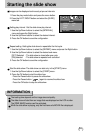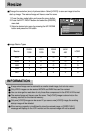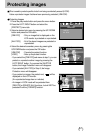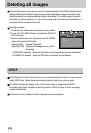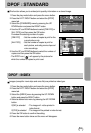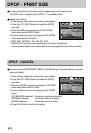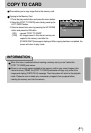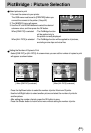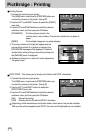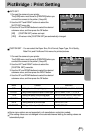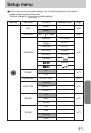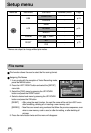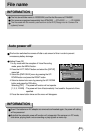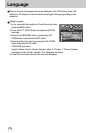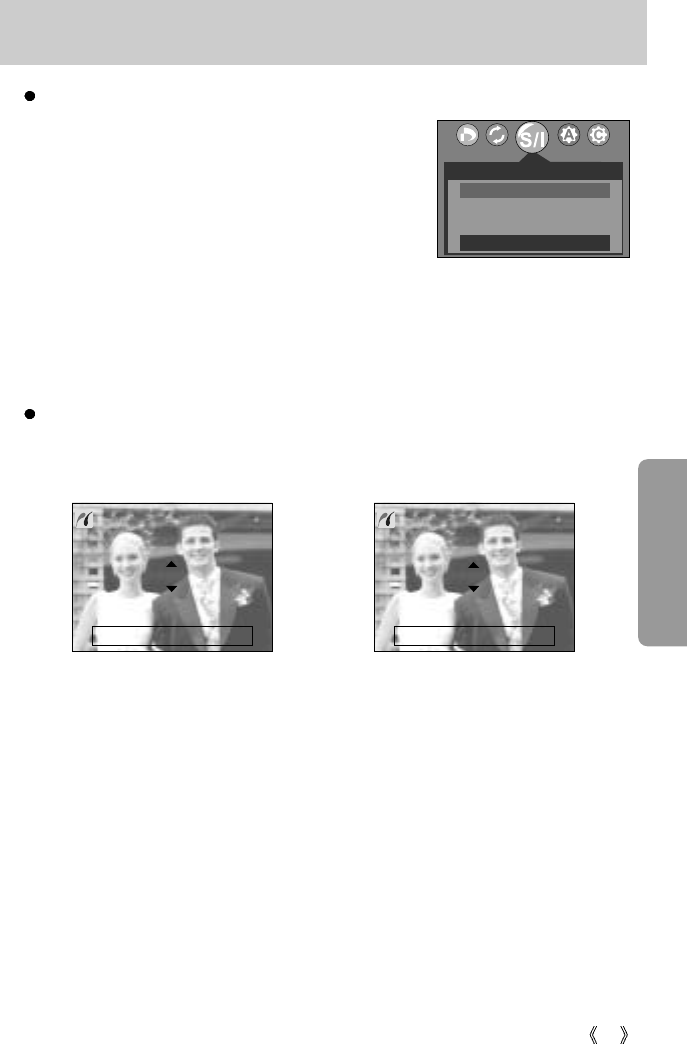
63
PictBridge : Picture Selection
Select pictures to print
1. Connect the camera to your printer.
The USB menu must be set to [PRINTER] before you
connect the camera to the printer. (See p.62)
2. The [IMAGES] menu will appear.
3. Use the UP and DOWN buttons to select the desired
submenu value, and then press the OK button.
When [ONE PIC] is selected : The PictBridge function
will be applied only to
the picture currently displayed.
When [ALL PICS] is selected : The PictBridge function will be applied to all pictures,
excluding movie clips and voice files.
Setting the Number of Copies to Print
- Select [ONE PIC] or [ALL PICS]. A screen where you can set the number of copies to print
will appear as shown below.
[ When [ONE PIC] is selected ] [ When [ALL PICS] is selected ]
0 PRINTS
MOVE PIC : SET : OK
EXIT : SH1
0 PRINTS
EXIT : SH1 SET : OK
- Press the Up/Down button to select the number of prints. Maximum 30 prints.
- Use the Left/Right button to select another picture and select the number of prints for
another picture.
- After setting the number of prints, press the OK button to save.
- Press the Shutter button to return to the menu without setting the number of prints.
IMAGES
ONE PIC
ALL PICS
MOVE : SET : OK