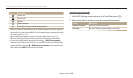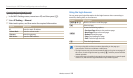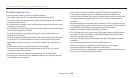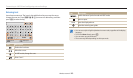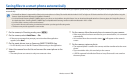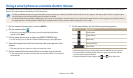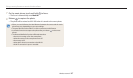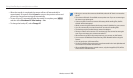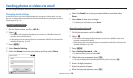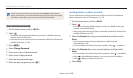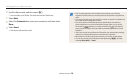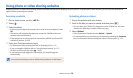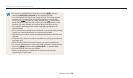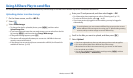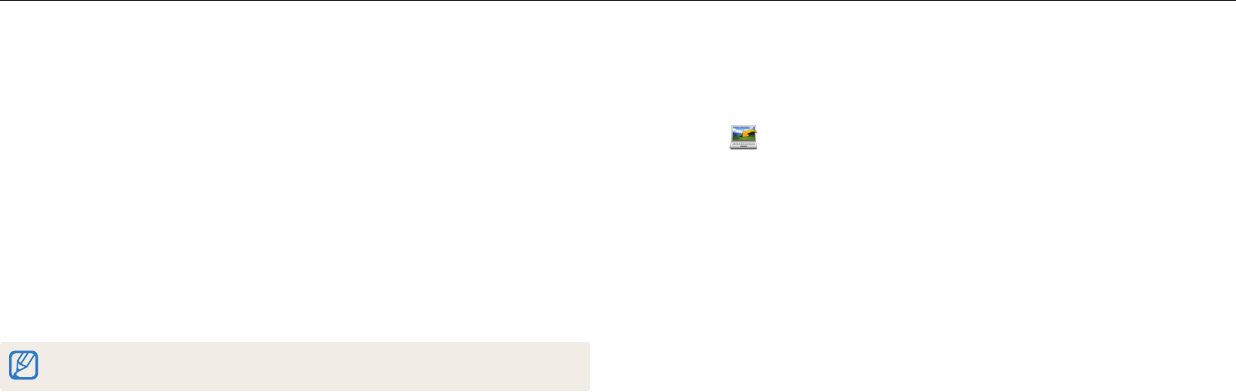
Wireless network
118
Using Auto Backup to send photos or videos
You can send photos or videos that you captured with the camera to a PC wirelessly.
Sending photos or videos to a PC
1
On the camera's Home screen, scroll to <Wi-Fi>.
2
Select .
•
If the pop-up message that prompts you to install the program appears,
select Next.
•
You must congure the backup PC information to use the Auto Backup
feature. For more details, refer to "Installing the program for Auto Backup on
your PC". (p. 118) If the Auto Backup program is installed on your PC, save the
PC information via USB cable or Wi-Fi connection.
•
The camera will automatically attempt to connect to a WLAN via the most
recently connected AP device.
•
If the camera has not previously been connected to a WLAN, it will search for
available AP devices. (p. 109)
3
Select a backup PC.
•
If you have performed a backup before, skip to step 4.
4
Select OK.
•
To cancel sending, select Cancel.
•
You cannot select individual les to backup. This function backs up only new
les on the camera.
•
The backup's progress will be shown on the PC monitor.
Installing the program for Auto Backup on your PC
1
Install i-Launcher on the PC. (p. 102)
2
Connect the camera to the PC with the USB cable.
3
When the Auto Backup program icon appears, click it.
•
The Auto Backup program is installed on the PC and the information about
the PC will be stored to the camera. Follow the on-screen instructions to
complete the installation
•
You can also save the information about the PC to the camera by connecting
the PC and the camera via Wi-Fi.
4
Remove the USB cable.
Before installing the program, ensure that the PC is connected to a network.