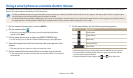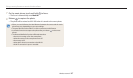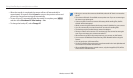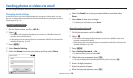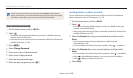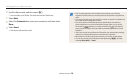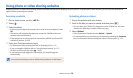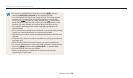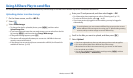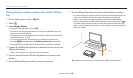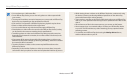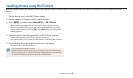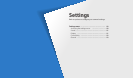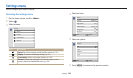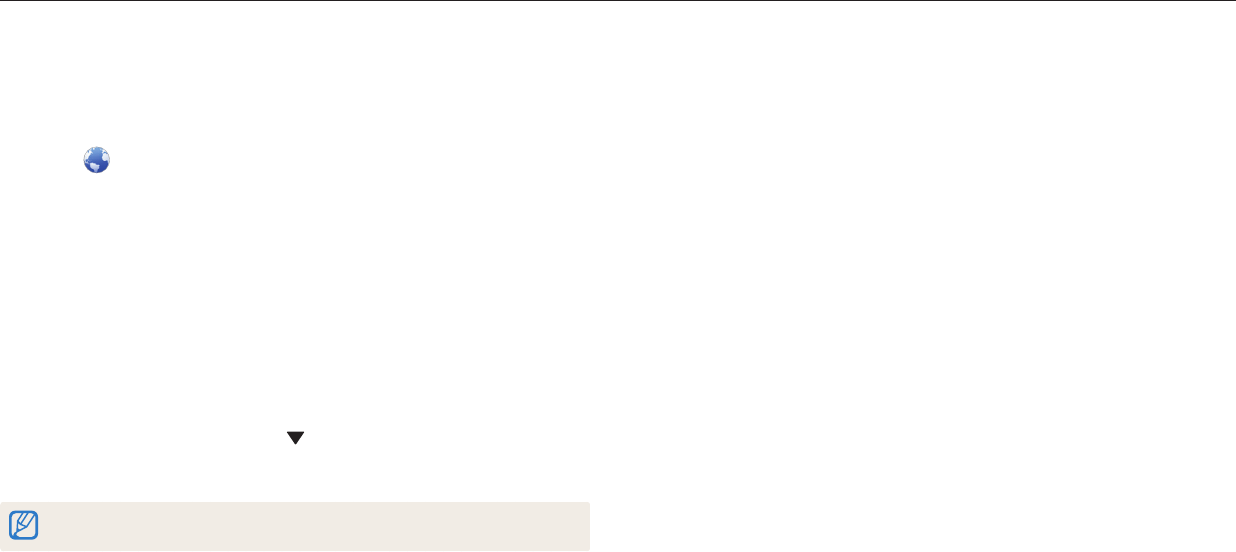
Wireless network
123
Accessing a website
1
On the Home screen, scroll to <Wi-Fi>.
2
Select .
3
Select a website.
•
If the pop-up message that prompts you to create an account appears, select
OK.
•
The camera will automatically attempt to connect to a WLAN via the most
recently connected AP device.
•
If the camera has not previously been connected to a WLAN, it will search for
available AP devices. (p. 109)
4
Enter your ID and password to log in.
•
For information about entering text, refer to "Entering text". (p. 113)
•
If you connected to SkyDrive, refer to "Using the login browser". (p. 111)
•
To select an ID from the list, select an ID.
•
If you have previously logged in to the website, you may be logged in
automatically.
You must have an existing account on the le sharing website to use this feature.
Uploading photos or videos
1
Access the website with your camera.
2
Scroll to the les you want to upload, and then press [
o
].
•
You can select up to 20 les. The total size must be 10 MB or less. (On some
websites, the total size or number of les may vary.)
3
Select Upload.
•
If you connected to Facebook, select Upload Upload.
•
On some websites, you can enter your comments by selecting the Comment
box. For information about entering text, refer to "Entering text". (p. 113)
Using photo or video sharing websites
Upload your photos or videos to le sharing websites. Available websites will be displayed on your camera. To upload les to some websites, you must visit the website and
register before connecting your camera.