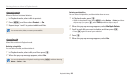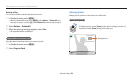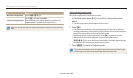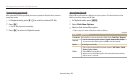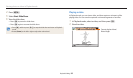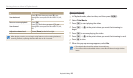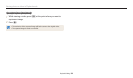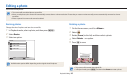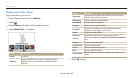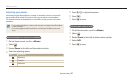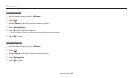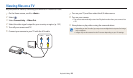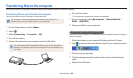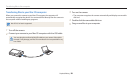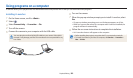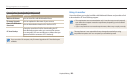Editing a photo
Playback/Editing
96
Applying Smart Filter eects
Apply special eects to your photos.
1
On the Home screen, scroll to <Album>.
2
Select .
3
Rotate [Zoom] to the left, and then select a photo.
4
Select Smart Filter an option.
Back
Set
Smart Filter : Miniature
Option Description
Normal
No eect
Miniature
Apply a tilt-shift eect to make the subject appear in
miniature. (The top and bottom of the photo will be
blurred.)
Option Description
Vignetting
Apply the retro-looking colors, high contrast, and strong
vignette eect of Lomo cameras.
Ink Painting
Apply a watercolor painting eect.
Oil Painting
Apply an oil painting eect.
Cartoon
Apply a cartoon painting eect.
Cross Filter
Add lines that radiate outward from bright objects to
imitate the visual eect of a cross lter.
Sketch
Apply a pen sketch eect.
Soft Focus
Hide facial imperfections or apply dreamy eects.
Fish-eye
Distort close objects to imitate the visual eect of a sheye
lens.
Old Film
Apply a vintage lm eect.
Half Tone Dot
Apply a halftone eect.
Classic
Apply a black and white eect.
Retro
Apply a sepia tone eect.
Zooming Shot
Blur the edges of a photo to emphasize the subjects in the
center.
5
Press [
c
] to save.