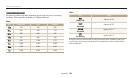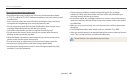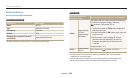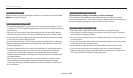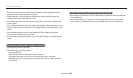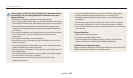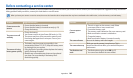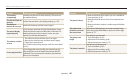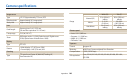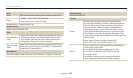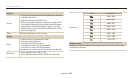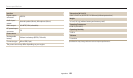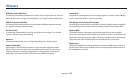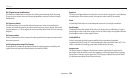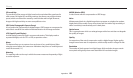Before contacting a service center
Appendixes
148
Situation Suggested remedies
The TV does not
displa
y your photos
•
Make sure that the camera is correctly connected to the
TV with the A/V cable.
•
Make sure that your memory card contains photos.
Your computer does
not recognize your
camera
•
Make sure that the USB cable is connected correctly.
•
Make sure that your camera is switched on.
•
Make sure that you are using a supported operating
system.
Your computer
disconnects the
camera while
transferring les
The le transmission may be interrupted by static
electricity. Disconnect the USB cable and connect it again.
Your computer
cannot play videos
Videos may not play on some video player programs.
To play video les captured with your camera, use the
Multimedia Viewer program that you can install with the
i-Launcher program on your computer.
Situation Suggested remedies
i-Launcher is not
func
tioning properly
•
End i-Launcher and restart the program.
•
Make sure that i-Launcher is set to On in the settings
menu. (p. 132)
•
Depending on your computer's specications
and environment, the program may not launch
automatically. In this case, click Start All Programs
Samsung i-Launcher Samsung i-Launcher
on your Windows computer. (For Windows 8, open
Start screen, and then select All apps Samsung
i-Launcher.) Or, click Applications Samsung
i-Launcher on your Mac OS computer.
Your TV or computer
cannot display
photos and videos
that are stored on a
microSDXC memory
card.
microSDXC memory cards use the exFAT le system.
Ensure that the external device is compatible with the
exFAT le system before connecting the camera to the
device.
Your computer does
not recognize a
microSDXC memory
card.
microSDXC memory cards use the exFAT le system.
To use microSDXC memory cards on a Windows XP
computer, download and update the exFAT le system
driver from the Microsoft website.