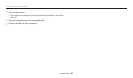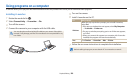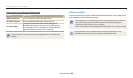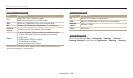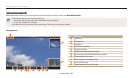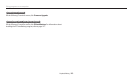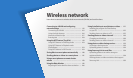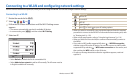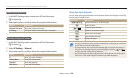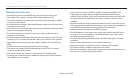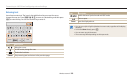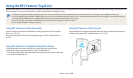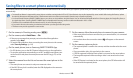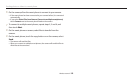Wireless network
115
Connecting to a WLAN and conguring network settings
Learn to connect via an access point (AP) when you are in a range of a WLAN. You can also congure network settings.
Icon Description
Ad hoc AP
Secured AP
WPS AP
Signal strength
Press [
t
] or touch to open AP setting options.
When you select a secured AP, a pop-up window appears. Enter the required
passwords to connect to the WLAN. For information about entering text, refer
to "Entering text". (p. 118)
When a login page appears, refer to "Using the login browser". (p. 116)
When you select an unsecured AP, the camera will automatically connect to
the WLAN.
If you select a WPS prole supported AP, select → WPS PIN connection,
and then enter a PIN on the AP device. You can also connect to a WPS prole
supported AP by selecting
→ WPS button connection on the camera, and
then pushing the WPS button on the AP device.
If a pop-up message about data collection regulations appears, read and
agree to it.
Connecting to a WLAN
1
Rotate the mode dial to
w
.
2
Select , , , , or .
3
Follow the on-screen instructions until the Wi-Fi Setting screen
appears.
The camera automatically searches for available AP devices.
In some modes, press [
m
], and then select Wi-Fi Setting.
4
Select an AP.
Refresh
Back
Select Refresh to refresh the list of connectable APs.
Select Add wireless network to add an AP manually. The AP name must be
in English to add the AP manually.