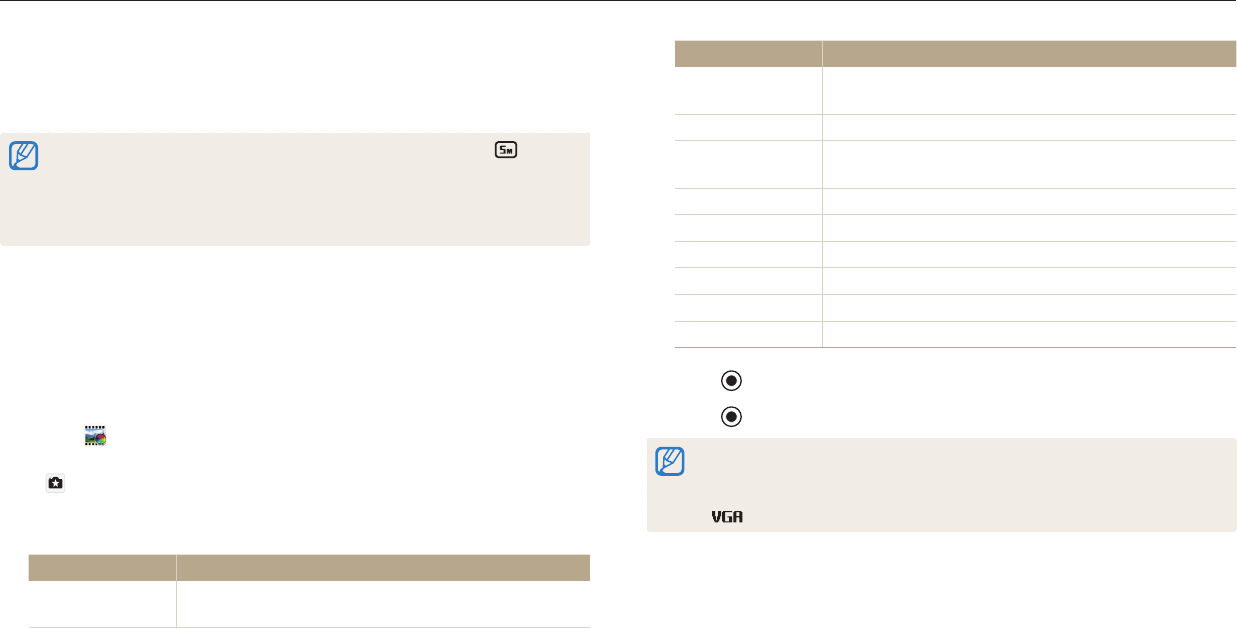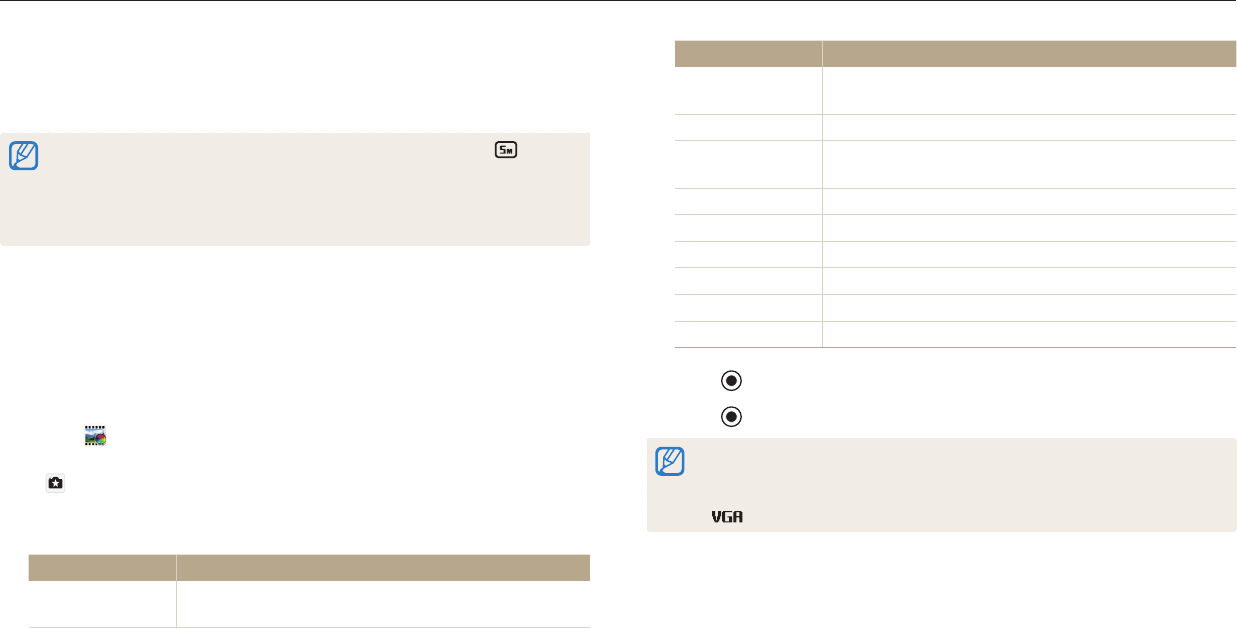
Using the Magic Plus mode
Extended functions
59
4
Align your subject in the frame, and then half-press [Shutter] to
focus.
5
Press [Shutter] to capture a photo.
Depending on the option you select, the resolution may change to or less
automatically.
To apply lter eects to saved photos, press [m] and then select Open Image
→
an image. You cannot select a video le, GIF le, or a photo captured in
Panorama mode.
Using the Movie Filter mode
Apply various lter eects to your videos to create unique images.
1
Rotate the mode dial to
g
.
2
Select .
To select another mode when the mode dial is set to
g
, press [
b
] or touch
, and then select a mode. You can also select another mode by pressing
[
m
] and selecting a mode.
3
Select an eect.
Option Description
Miniature
Apply a tilt-shift eect to make the subject appear in
miniature.
Option Description
Vignetting
Apply the retro-looking colors, high contrast, and strong
vignette eect of Lomo cameras.
Sketch
Apply a pen sketch eect.
Fish-eye
Blacken the edges of the frame and distort objects to
imitate the visual eect of a sheye lens.
Classic
Apply a black and white eect.
Retro
Apply a sepia tone eect.
Palette Eect 1
Create a vivid look with sharp contrast and strong color.
Palette Eect 2
Make scenes clean and clear.
Palette Eect 3
Apply a soft brown tone.
Palette Eect 4
Create a cold and monotone eect.
4
Press (Video recording) to start recording.
5
Press (Video recording) again to stop recording.
If you select Miniature, playback speed will increase.
If you select Miniature, you cannot record the sound in the video.
Depending on the option you select, the recording resolution may change to
or less automatically.