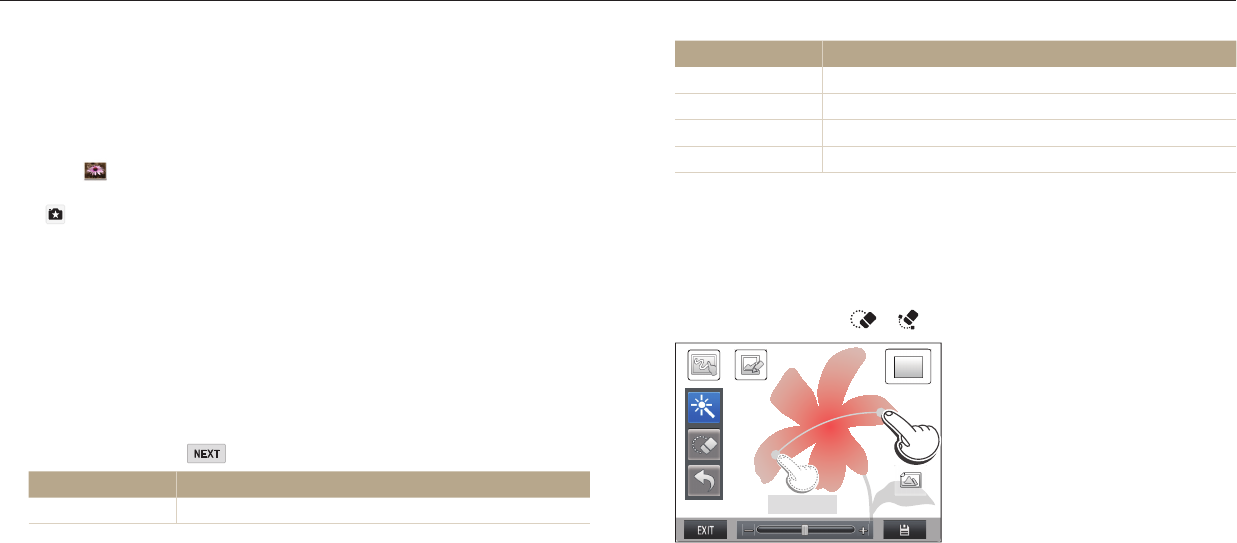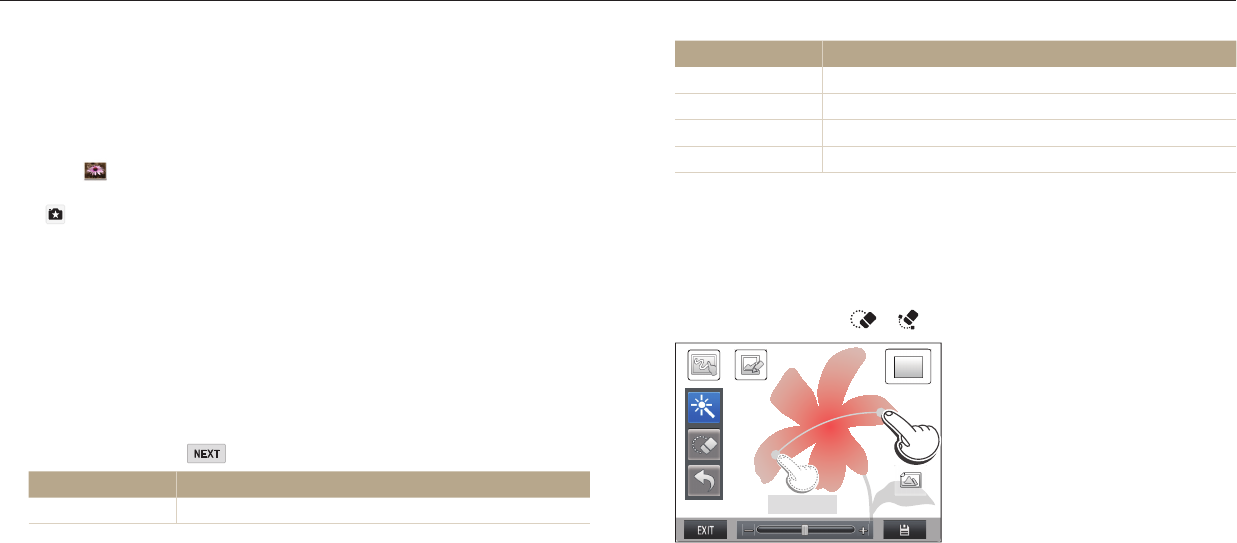
Using the Magic Plus mode
Extended functions
62
Using the Color Brush mode
In Color Brush mode, you can capture a photo with lter eects, and then make an
area clearer or more colorful by drawing a line on it.
1
Rotate the mode dial to
g
.
2
Select .
To select another mode when the mode dial is set to
g
, press [
b
] or touch
, and then select a mode. You can also select another mode by pressing
[
m
] and selecting a mode.
3
Half-press [Shutter] to focus, and then press [Shutter] to capture a
background photo.
To select a background photo from your saved photos, press [
m
] and
then select Open Image → an image. You cannot select a video le, GIF le,
or a photo captured in Panorama mode.
4
Touch Use.
To recapture a background photo, touch Back.
5
Select an option → .
Option Description
Classic
Apply a black and white eect.
Option Description
Sepia
Apply a brown sepia tone.
Blur
Create a softened and blurred eect.
Old lm
Create the feeling of a photo taken with old lm.
Sketch
Apply a pen sketch eect.
6
Draw a line with your nger to select an area.
Areas of the same color as the area you select will appear more colorful or
clearer.
You can also drag the slider or touch +/- to adjust the color range.
Areas with similar colors can be selected at the same time. If an unwanted
area is selected, touch
or to exclude the area.
Scope : 50