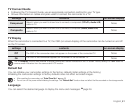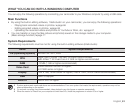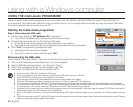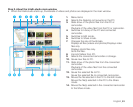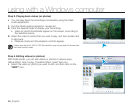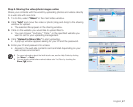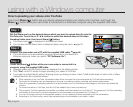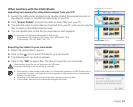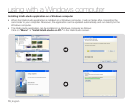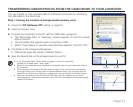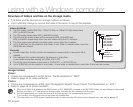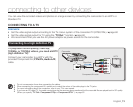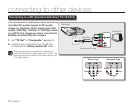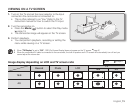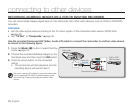English_69
Other functions with the Intelli-Studio
Importing and viewing the video/photo images from your PC
1.
Launch the Intelli-studio programme by double-clicking the programme icon on
the desktop screen or connect the camcorder to your PC.
2.
Click "Import Folder" to import the video or photo files from your PC.
3.
The selected video or photo files are imported from your PC, and you can see the
files' location on the Intelli-studio browser.
4.
You can double-click on the file you would like to start playback.
The following is the file format supportable in Intelli-studio:
- Video formats: MP4 (Video: H.264, Audio: AAC), WMV (WMV 7/8/9)
- Photo formats: JPG, GIF, BMP, PNG, TIFF
Exporting the videos to your camcorder.
1.
Select the desired files to export.
2.
Click on the ( ) icon to export the files to your camcorder.
3.
The following pop-up window appears.
4.
Click on the "OK" to export files. The files are saved to your camcorder.
WARNING
While transferring any file, do not disconnect the USB cable.
It may cause damage to the camcorder or computer.
When storing a video through Intelli-studio, it is automatically stored into an MP4 file that can be
played back. However, only video file formats supported in Intelli-studio can be converted and
stored in the camcorder.
According to the resolution and type of the video, the storing time may differ.
Photos cannot be stored on the camcorder through Intelli-studio.
•
•
•
Imported files
Folders directory on your PC
"Import Folder" button