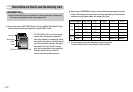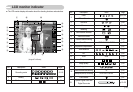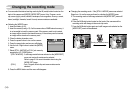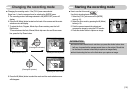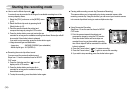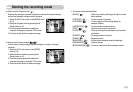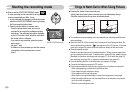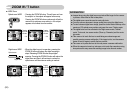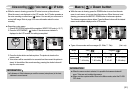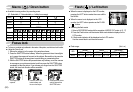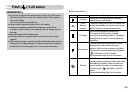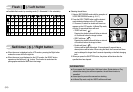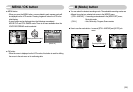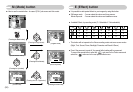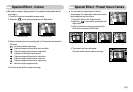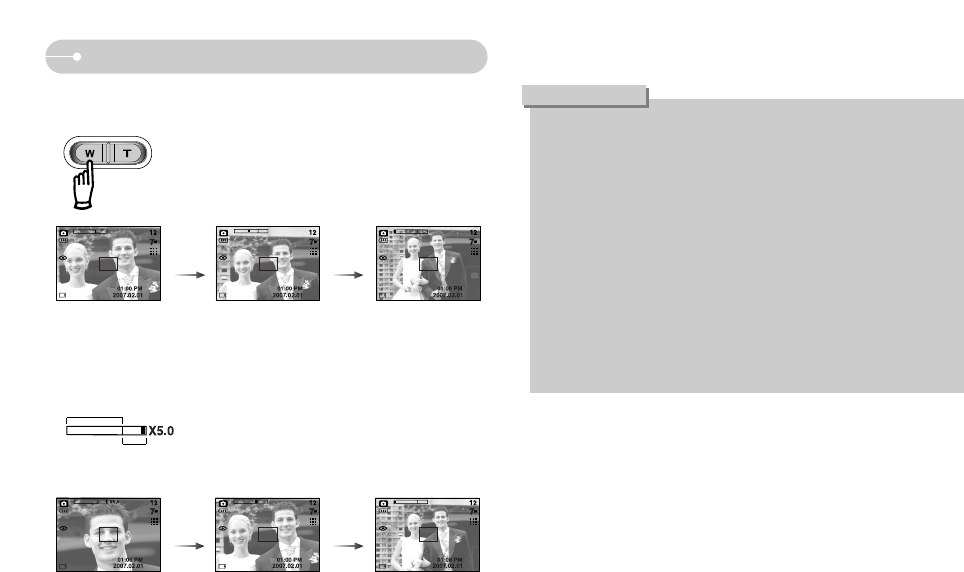
《20》
ZOOM W / T button
● Images taken using the digital zoom may take a little longer for the camera
to process. Allow time for this to take place.
● The digital zoom cannot be used in movie clip shots.
● You may notice a decrease in image quality when using the digital zoom.
● To view a clearer digital zoom image, press the shutter button halfway at the
maximum (3X) optical zoom position and press the zoom T button again.
● The digital zoom can't be activated in the Night scene mode, Children
mode, Text mode, two scene modes (Close up, Fireworks) and the movie
clip mode.
● Take care not to touch the lens to avoid taking an unclear image and
possibly causing camera malfunction. If the image is dim, turn the camera
power off and on again to modify the lens position.
● Take care not to press the lens as this may cause a camera malfunction.
● When the camera is turned on, take care not to touch the camera's moving
lens parts as this may cause the resulting image to be dim and unclear.
INFORMATION
[TELE zoom]
[Optical zoom 2X] [WIDE zoom]
Pressing
the ZOOM
W button
Pressing
the ZOOM
W button
[Digital zoom 5.0X]
[TELE zoom] [WIDE zoom]
Pressing
the ZOOM
W button
Pressing
the ZOOM
W button
● WIDE Zoom
Optical zoom WIDE : Pressing the ZOOM W button. This will zoom out from
the subject i.e. the subject will appear further away.
Pressing the ZOOM W button continuously will set the
camera to its minimum zoom setting i.e. the subject
appears at its furthest from the camera.
Digital zoom WIDE : When the digital zoom is in operation, pressing the
ZOOM W button will reduce the digital zooming in
steps. Releasing ZOOM W button stops digital
zooming. Pressing the ZOOM W button will reduce the
digital zoom and then it will continue to reduce the
optical zoom until the minimum setting is reached.
Optical zoom
Digital zoom