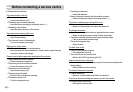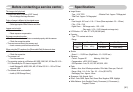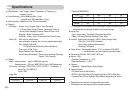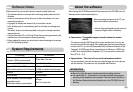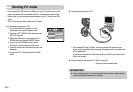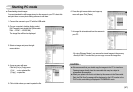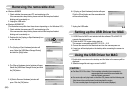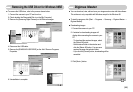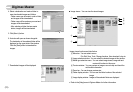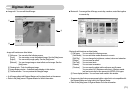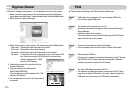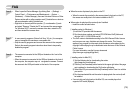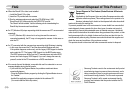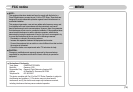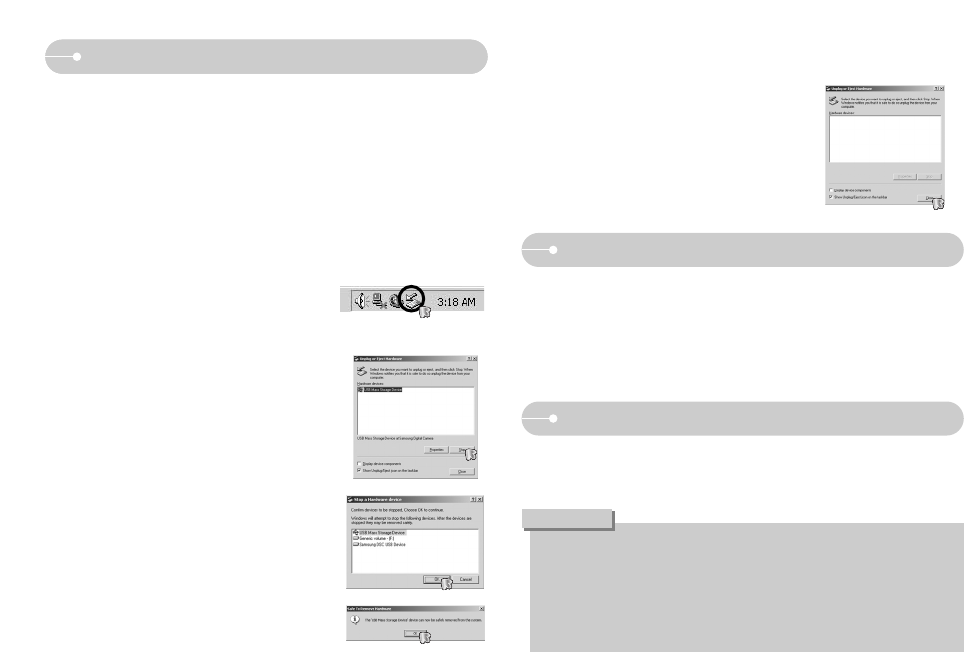
《68》
● For Mac OS 10.0 or later : First complete uploading from computer to
camera and then remove the removable disk
with the Extract command.
● If a movie clip can’t play back on the Mac OS, please visit the following site
(http://www.divx.com/divx/mac/) and download the codec.
Or, use a media player that supports the Xvid codec (Mplayer).
CAUTION
1. A USB Driver for MAC is not included with the software CD as MAC OS
supports the camera driver.
2. Check the MAC OS version during start-up.
This camera is compatible with MAC OS 10.0 ~ 10.3.
3. Connect the camera to the Macintosh and turn the camera power on.
4. A new icon will be displayed on the desktop after connecting the camera to
the MAC.
Setting up the USB Driver for MAC
Using the USB Driver for MAC
6. A [Unplug or Eject Hardware] window will open.
Click the [Close] button and the removable disk
will be removed safely.
7. Unplug the USB cable.
1. Double click a new icon on the desktop and the folder in the memory will be
displayed.
2. Select an image file and copy or move it to MAC.
Removing the removable disk
■ Windows 98/98SE
1. Check whether the camera and PC are transferring a file.
If the camera status lamp blinks, please wait until the lamp has finished
blinking and is constantly on.
2. Unplug the USB cable.
■ Windows 2000/ME/XP
(The illustrations may differ from those shown depending on the Windows O/S.)
1. Check whether the camera and PC are transferring a file.
If the camera status lamp blinks, please wait until the lamp has finished
blinking and is constantly on.
3. The [Unplug or Eject Hardware] window will
open. Select the [USB Mass Storage Device]
and click the [Stop] button.
4. The [Stop a Hardware device] window will open.
Select the [USB Mass Storage Device] and click
the [OK] button.
2. Double-click the [Unplug or Eject Hardware] icon
on the task bar.
5. A [Safe to Remove Hardware] window will
open. Click the [OK] button.
[Double-click!]