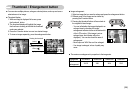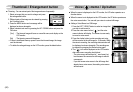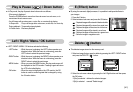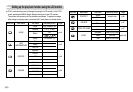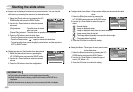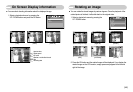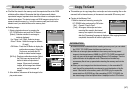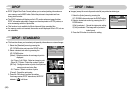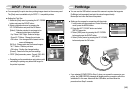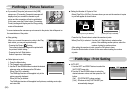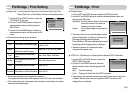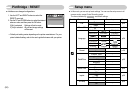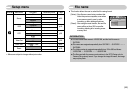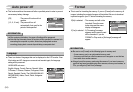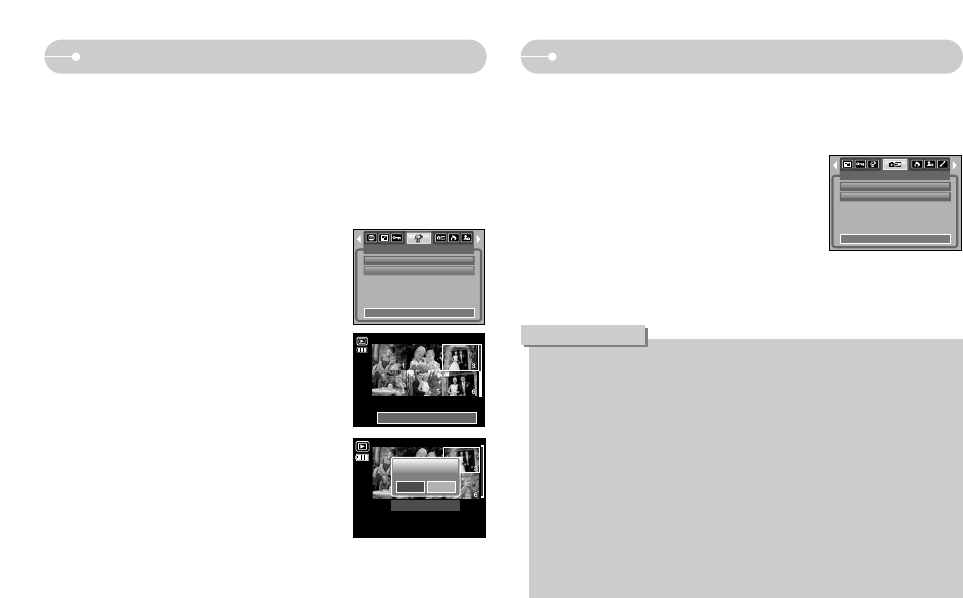
《47》
Deleting images Copy To Card
■ Of all the files stored in the memory card, the unprotected files in the DCIM
subfolder will be deleted. Remember that this will permanently delete
unprotected images. Important shots should be stored on a computer before
deletion takes place. The startup image and SKIN image are stored in the
camera's internal memory (i.e., not on the memory card) and it will not be
deleted even if you delete all files on the memory card.
● Deleting images
1. Select a desired sub menu by pressing the
UP / DOWN button and press the OK button.
[Select] : Selection window for an image to
delete is displayed.
- Up / Down / Left / Right : Select an image
- Zoom T Button : Select the image for deletion.
(V mark)
- OK Button : Press the OK Button to display the
confirmation message. Select the
[Yes] menu and press the OK
button to delete marked images.
[All Pics] : Displays confirmation window. Select
the [Yes] menu and press the OK
button to delete all unprotected
images. If there aren’t protected
images, all the images are deleted
and a [No Image!] message will
display.
2. After deletion, the screen will be changed to the
play mode screen.
DELETE
Select
All Pics
Exit:MENU Move:
Del:OK
Select:T
Delete?
Confirm:OK
Yes No
■ This enables you to copy image files, movie clips and voice recording files on the
camera's built-in internal memory to the camera's removable SD memory card.
● Copying to the Memory Card
1. Select a desired sub menu by pressing the
UP / DOWN button and press the OK button.
- [No] : Cancels "Copy to Card".
- [Yes] : All images, movie clips and voice
recording files saved in the internal
memory are copied to the memory card
after the [Processing!] message is displayed. After copying has been
completed, the screen will return to play mode.
● When this menu is selected without inserting a memory card, you can select
the [COPY TO CARD] menu but the menu can’t be run.
● If there is not enough space available in the memory card to copy saved
images in the internal memory (20MB), the [COPY TO CARD] command will
copy only some of the images and display [Memory Full!] message. Then the
system will return to the playback mode. Please be sure to delete any
unnecessary files to free up space before inserting the memory card into the
camera.
● When you move images from the internal memory to the removable SD
card, they will be automatically renumbered to avoid duplication of the file
name. If the last file in the memory card is SL270001.jpg, the copied file
names start from SL270002.jpg. After completing [COPY TO CARD], the
last stored image of the last copied folder is displayed on the LCD monitor.
INFORMATION
COPY TO CARD
Exit:MENU Move:
No
Yes