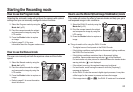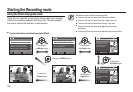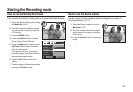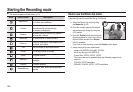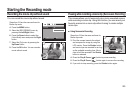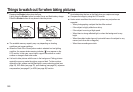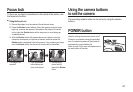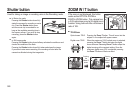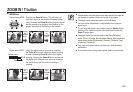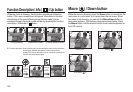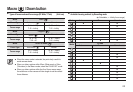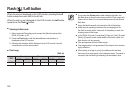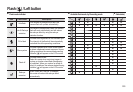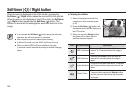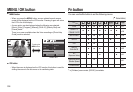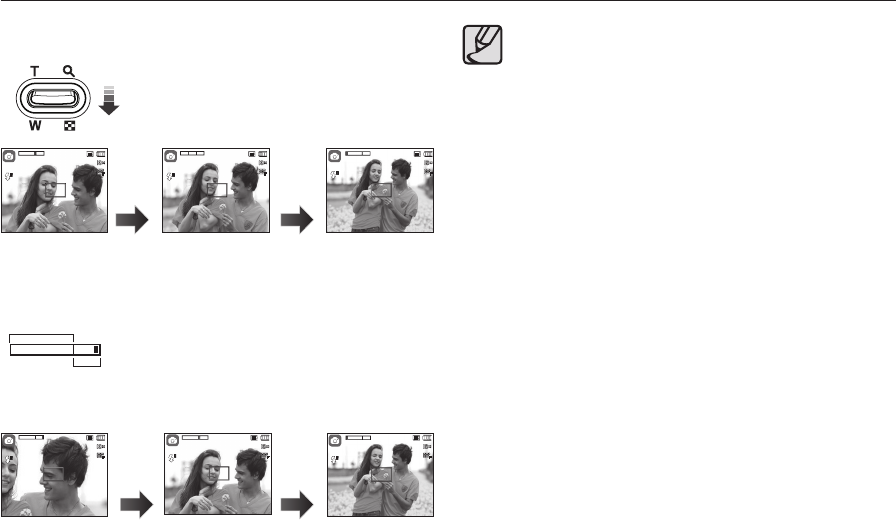
029
WIDE Zoom
Optical zoom WIDE: Pressing the Zoom W button. This will zoom out
from the subject i.e. the subject will appear further
away. Pressing the Zoom W button continuously will
set the camera to its minimum zoom setting i.e. the
subject appears at its furthest from the camera.
Digital zoom WIDE: When the digital zoom is in operation, pressing
the Zoom W button will reduce the digital zooming
in steps. Releasing Zoom W button stops digital
zooming. Pressing the Zoom W button will reduce
the digital zoom and then it will continue to reduce
the optical zoom until the minimum setting is
reached.
Images taken using the digital zoom may take a little longer for
the camera to process. Allow time for this to take place.
The digital zoom cannot be used in movie clip shots.
You may notice a decrease in image quality when using the
digital zoom.
To view a clearer digital zoom image, press the Shutter button
halfway at the maximum optical zoom position and press the
Zoom T button again.
The digital zoom can’t be activated in the [Face Detection]
mode, [DUAL IS] mode, [Movie] mode, [Beauty Shot] mode and
some scene modes ([Nightscene], [Portrait], [Children], [Text],
[Close-up], [Firework]).
Take care not to press the lens as this may cause a camera
malfunction.
If you use the zoom during video capture, audio is not recorded.
ZOOM W / T button
<TELE zoom> <Optical zoom 2X> <WIDE zoom>
<TELE zoom><Digital zoom 5.0X> <WIDE zoom>
Pressing
the
Zoom W
button
Pressing
the
Zoom W
button
Pressing
the
Zoom W
button
Pressing
the
Zoom W
button
00005
00005
00005
00005
00005
00005
00005
00005
00005
00005
00005
00005
Optical zoom
Digital zoom
X 5.0