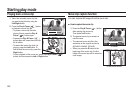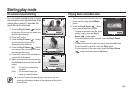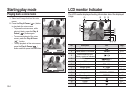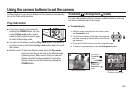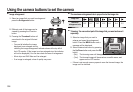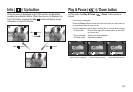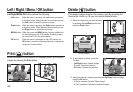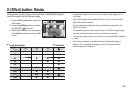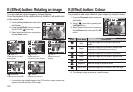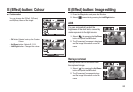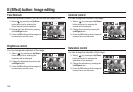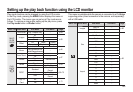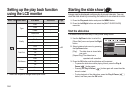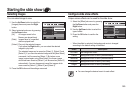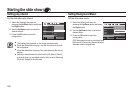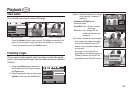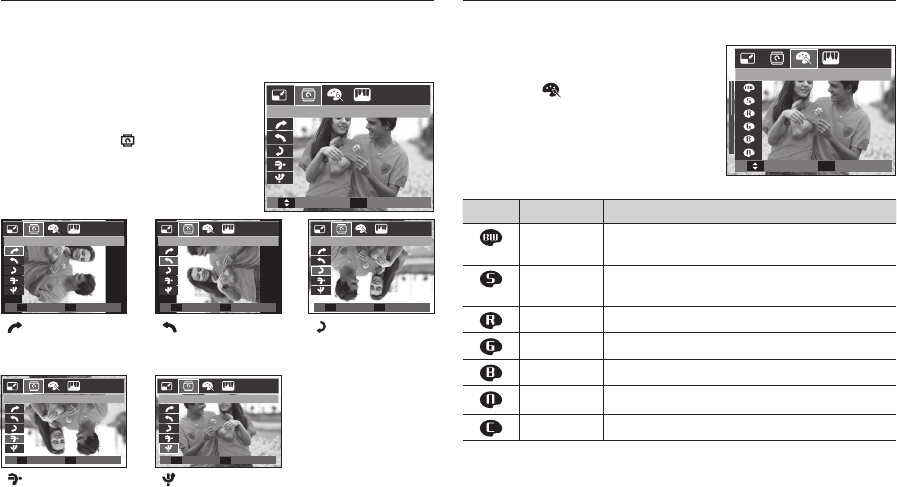
060
E (Effect) button: Rotating an image
You can rotate the stored images by various degrees.
Once the playback of the rotated picture is fi nished, it will switch back
to the original state.
1. Press the Play mode button and press
the E button.
2. Press the Left/Right button and select
the [ROTATE] (
) menu tab.
3. Select a desired sub menu by pressing
the Up/ Down button.
If you display the rotated image on the LCD monitor, empty spaces may
appear to the left and right of the image.
E (Effect) button: Colour
It is possible to add colour effects to your images by using this button.
1 Press the Play mode button and press
the E button.
2. Select (
) menu tab by pressing the
Left/Right button.
3. Select a desired sub menu by pressing
the Up/Down button and press the OK
button.
Icon Effect Mode Description
B/W
Captured images will be stored in black and
white.
Sepia
Captured images will be stored in a sepia tone
(a gradient of yellowish brown colours).
Red
Captured images will be stored in a red tone.
Green
Captured images will be stored in a green tone.
Blue
Captured images will be stored in a blue tone.
Negative
Save the image in negative mode.
Custom Color
Captured images will be stored in set RGB tone.
4. The changed image is saved as a new fi le name.
< : Right 90˚>:
Rotate picture in a clock-
wise direction
<
: Left 90˚>:
Rotate picture in a
counterclock-wise direction
< : 180˚>:
Rotate picture 180
degrees
<
: Horizontal>:
Rotate picture horizontally
<
: Vertical>:
Rotate picture vertically
Move
Exit
ROTATE
ROTATE
Back
Set
Right 90 ˚
Right 90 ˚
Back
Set
Left 90 ˚
Left 90 ˚
Back
Set
180 ˚
180 ˚
Back
Set
Horizontal
Horizontal
Back
Set
Vertical
Vertical
Exit
Move
COLOR
COLOR