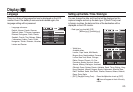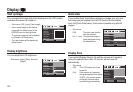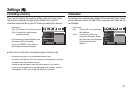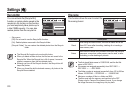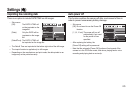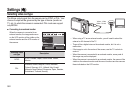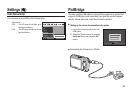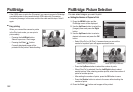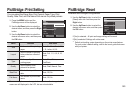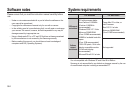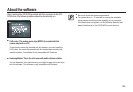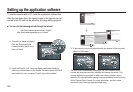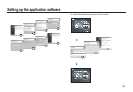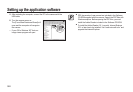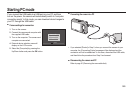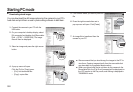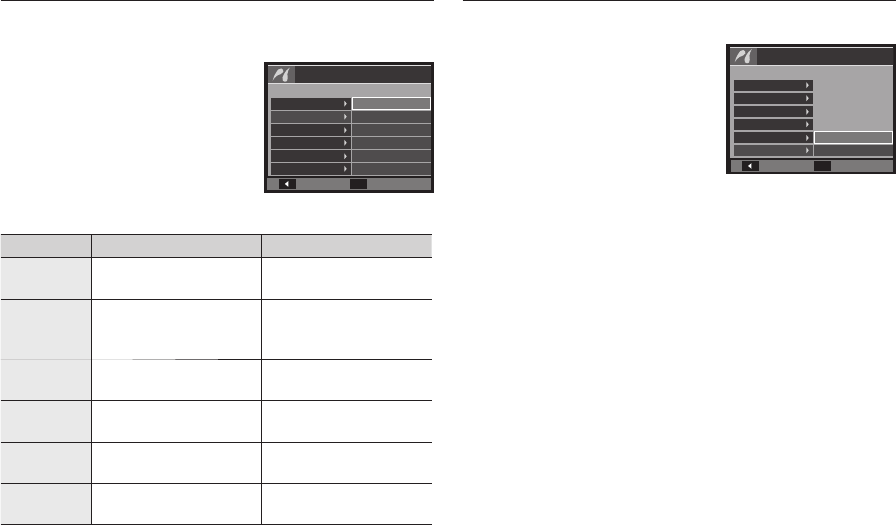
083
PictBridge: Print Setting
You can select the Paper Size, Print Format, Paper Type, Print
Quality, Date Print, and File Name Print menus for printed pictures.
1. Press the MENU button and the
PictBridge menu will be displayed.
2. Use the Up/Down button to select the
desired menu, and then press the Right
button.
3. Use the Up/Down button to select the
desired sub menu value, and then press
the OK button.
Menu Function Sub menu
Size
Set the size of the printing
paper.
Auto, PostCard, Card, 4X6,
L, 2L, Letter, A4, A3
Layout
Set the number of pictures
to be printed on a sheet of
paper.
Auto, Full, 1, 2, 4, 8, 9, 16,
Index
Type
Set the quality of the
printing paper.
Auto, Plain, Photo,
FastPhoto
Quality
Set the quality of the
picture to be printed.
Auto, Draft, Normal, Fine
Date Print
Set whether to print the
date.
Auto, Off, On
File Name
Set whether to print the fi le
name.
Auto, Off, On
Some menu options are not supported on all printers. If not supported, the
menus are still displayed in the LCD, but are not selectable.
PictBridge: Reset
Initialises user-changed confi gurations.
1. Use the Up/Down button to select the
[Reset] menu tab. And then press the
Right button.
2. Use the Up/Down button to select the
desired sub menu value, and then press
the OK button.
If [Yes] is selected: All print and image settings will be reset.
If [No] is selected: Settings will not be reset.
Default print setting varies depending on the printer manufacturer.
For your printer’s default setting, refer to the user’s guide that came
with your printer.
Back
Set
Pictbridge
Images
Size
Layout
Type
Quality
Date Print
Auto
Postcard
Card
4x6
L
2L
Pictbridge
Layout
Type
Quality
Date Print
File Name
Reset
No
Yes
Back
Set