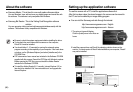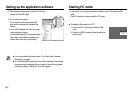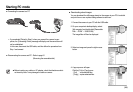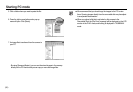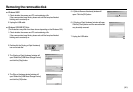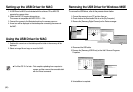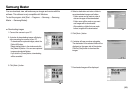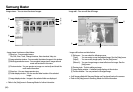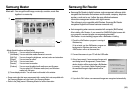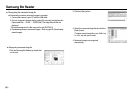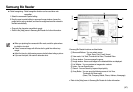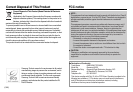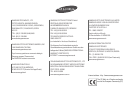ŝ99Ş
FAQ
ƃ When the DirectX 9.0 or later is not installed
ƍ Install the DirectX 9.0 or later
1) Insert the CD provided with the camera
2) Run the windows explorer and select the [CD-ROM drive:\ USB Driver\
DirectX 9.0] folder and click the DXSETUP.exe file.
The DirectX will be installed. Visit the following site for downloading the
DirectX. http://www.microsoft.com/directx
ƃ If a PC (Windows 98SE) repeatedly stops responding while the camera
and PC are connected
ƍ If a PC (Windows 98SE) is turned on for a long time and the camera has to
be repeatedly re-connected, the PC may not recognise the camera.
In this case, restart the PC.
ƃ If a PC connected with the camera stops responding while Windows is
starting.
ƍ In this case, disconnect the PC and the camera and Windows will start.
If the problem happens repeatedly, set the Legacy USB Support to disable
and re-start the PC. The Legacy USB Support is in the BIOS setup menu.
(The BIOS setup menu differs from the PC manufacturers and some BIOS
menus don’t have Legacy USB Support) If you can’t change the menu by
yourself, contact to the PC manufacturer or BIOS manufacturer.
ƃ If the movie clip can't be deleted, or if a removable disk can’t be extracted
or if an error message displays during the file transfer.
ƍ If you install only the Samsung Master, the problems mentioned above
occasionally happen.
- Close the Samsung Master program by clicking the Samsung Master icon
on the Taskbar.
- Install all the application programs included in the software CD.
ƃ
When a codec for playing back the movie clip isn't installed, or isn't compatible
ƍ Install the codec as listed below.
[Installing codec for Windows]
1) Insert the CD provided with the camera.
2) Run the Windows Explorer and select [CD-ROM drive:\XviD] folder and click
the XviD-1.1.2-01112006.exe file.
ſ The XviD codec is distributed according to the GNU General Public License
and anyone can copy, distribute and change this codec. This License applies
to any program or other work which contains a notice placed by the copyright
holder saying it may be distributed under the terms of this General Public
License.
For more information, see the License documents
(http://www.gnu.org/copyleft/gpl.html).
[Installing codec for Mac OS]
1) Visit the following site for downloading the codec.
(http://www.divx.com/divx/mac)
2) Click the [Free Download] menu on the top right side of the window then
download windows appears.
3) Check the version of Mac OS and click the [Download] button to download
the file and save it on a desired folder.
4) Run the downloaded file and the codec for playing back the movie clip will be
installed.
ſ If the movie file is not played back on the Macintosh OS, use a media player
that supports Xvid codec (e.g: Mplayer).