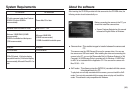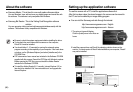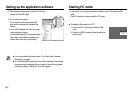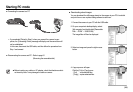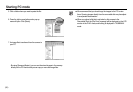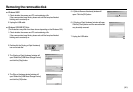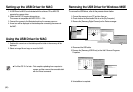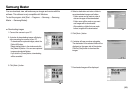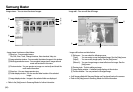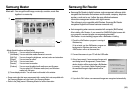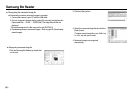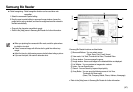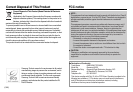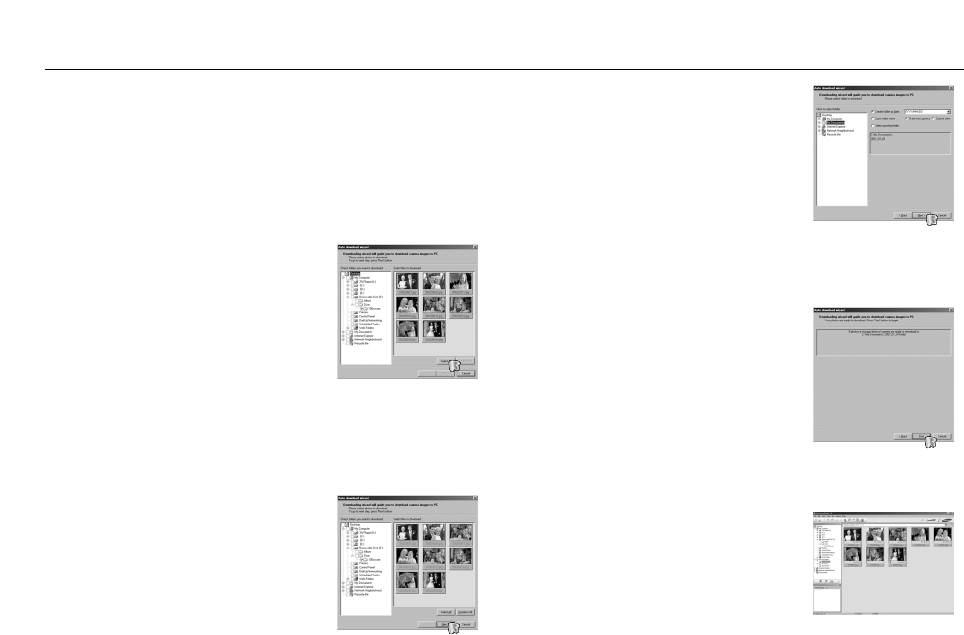
ŝ93Ş
Samsung Master
ƈ Downloading images
1. Connect the camera to your PC.
2. A window for downloading images will display
after connecting the camera to your PC.
- To download the captured images, select the
[Select All] button.
- Select desired folder in the window and click
the [Select All] button. You can save captured
images and selected folders.
- If you click the [Cancel] button, downloading
will be cancelled.
4. Select a destination and make a folder to
save downloaded images and folders.
- Folder names can be made in order of
date and images will be downloaded.
- Folder name will be made as you want
and images will be downloaded.
- After selecting a folder that was made
before, images will be downloaded.
5. Click [Next >] button.
6. A window will open as shown alongside.
The destination of the selected folder will be
displayed on the upper side of the window.
Click the [Start] button to download the
images.
7. Downloaded images will be displayed.
You can download, view, edit and save your images and movies with this
software. This software is only compatible with Windows.
To start the program, click [Start ƍ Programs ƍ Samsung ƍ Samsung
Master ƍ Samsung Master].
3. Click [Next >] button.