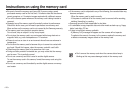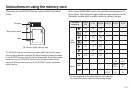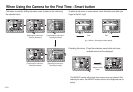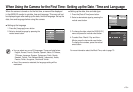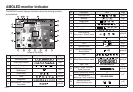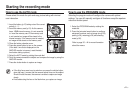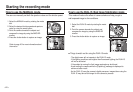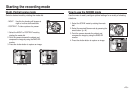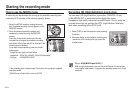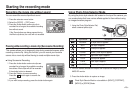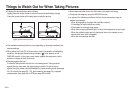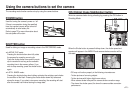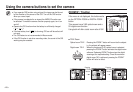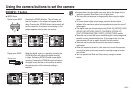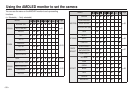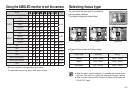<<
24
>>
Starting the recording mode
How to use the MOVIE mode
A movie clip can be recorded for as long as the available recording time
(maximum of 25 minutes) of the memory capacity allows.
1. Select the MOVIE mode by rotating the mode
dial. (Available recording time will appear on the
AMOLED monitor)
2. Point the camera towards the subject and
compose the image by using the AMOLED
monitor.
Press the shutter button and movie clips are
recorded for as long as the available recording
time allows. Movie clips will still be recorded if the
shutter button is released.
If you wish to stop recording, press the shutter
button again.
* Image size and type are listed below.
- Image size : 1280x720, 640x480, 320x240 (Selectable)
- File type : H.264(MPEG4.AVC)
If the recording time is takes longer 25 minutes, the recording is stopped
and then saved.
320x240 size is fixed while it is set to 60FPS.
Recording HD (High Definition) movie clips
You can record HD (High Definition) movie clips. (1280X720, 30 fps)
H.264(MPEG4.AVC) is a standard for the digital video codec.
It supports a high quality movie clip in a small file size. You can enjoy the
recorded move clips, as good as the HDTV (High Definition Television)
level when connecting to the HDTV (p.64).
1. Select [1280] to set the resolution after pressing
the button.
2. Recording starts for the available recording time
(maximum of 25 minutes) after you press the
shutter button.
320
640
1280
1280
320x240
640x480
1280x720
What is H.264(MPEG4 part10/AVC) ?
With its high-compression rate and the small file size, it is a standard
for the digital video codec. It supports the recording functions in a high
resolution.