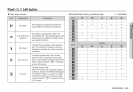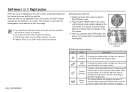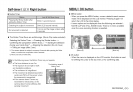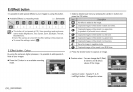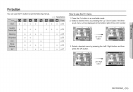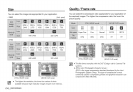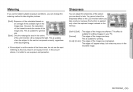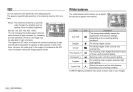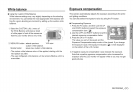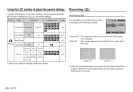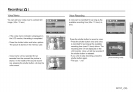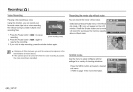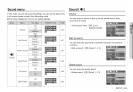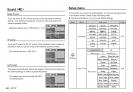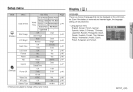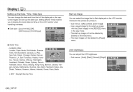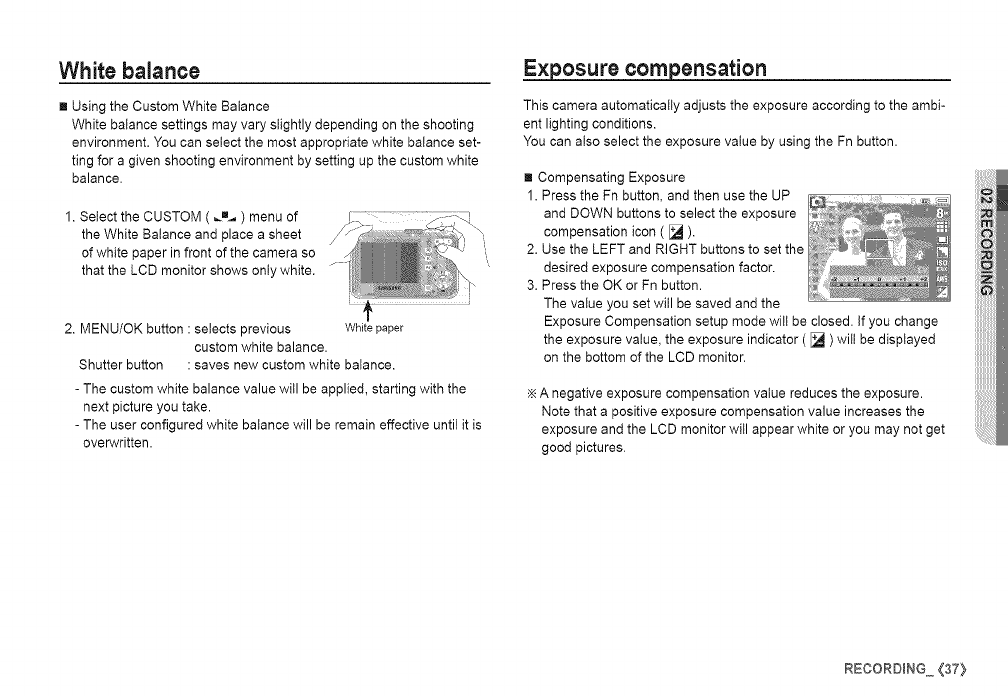
White balance
[] Using the Custom White Balance
White balance settings may vary slightly depending on the shooting
environment. You can select the most appropriate white balance set-
ting for a given shooting environment by setting up the custom white
balance.
1. Select the CUSTOM ( _m_ ) menu of
the White Balance and place a sheet
of white paper in front of the camera so
that the LCD monitor shows only white.
2. MENU/OK button : selects previous Whitepaper
custom white balance.
Shutter button : saves new custom white balance.
- The custom white balance value will be applied, starting with the
next picture you take.
- The user configured white balance will be remain effective until it is
overwritten.
Exposure compensation
This camera automatically adjusts the exposure according to the ambi-
ent lighting conditions.
You can also select the exposure value by using the Fn button.
[] Compensating Exposure
1. Press the Fn button, and then use the UP
and DOWN buttons to select the exposure
compensation icon ( [_ ).
2. Use the LEFT and RIGHT buttons to set the
desired exposure compensation factor.
3. Press the OK or Fn button.
The value you set will be saved and the
Exposure Compensation setup mode will be closed. If you change
the exposure value, the exposure indicator ( [_ ) wilt be displayed
on the bottom of the LCD monitor.
A negative exposure compensation value reduces the exposure.
Note that a positive exposure compensation value increases the
exposure and the LCD monitor will appear white or you may not get
good pictures.
RECOROING (37}