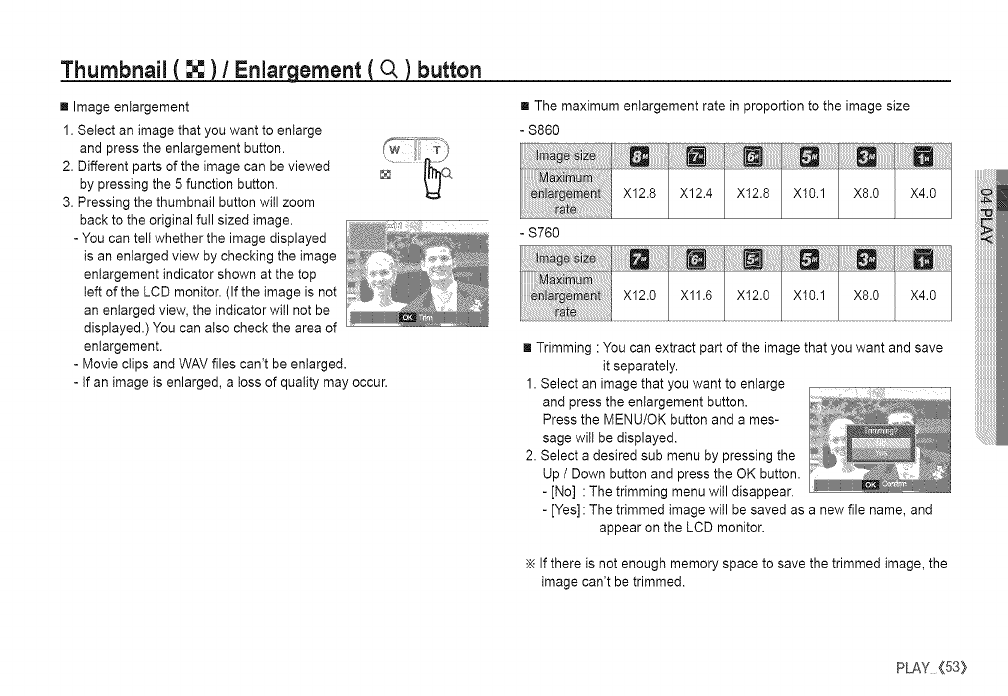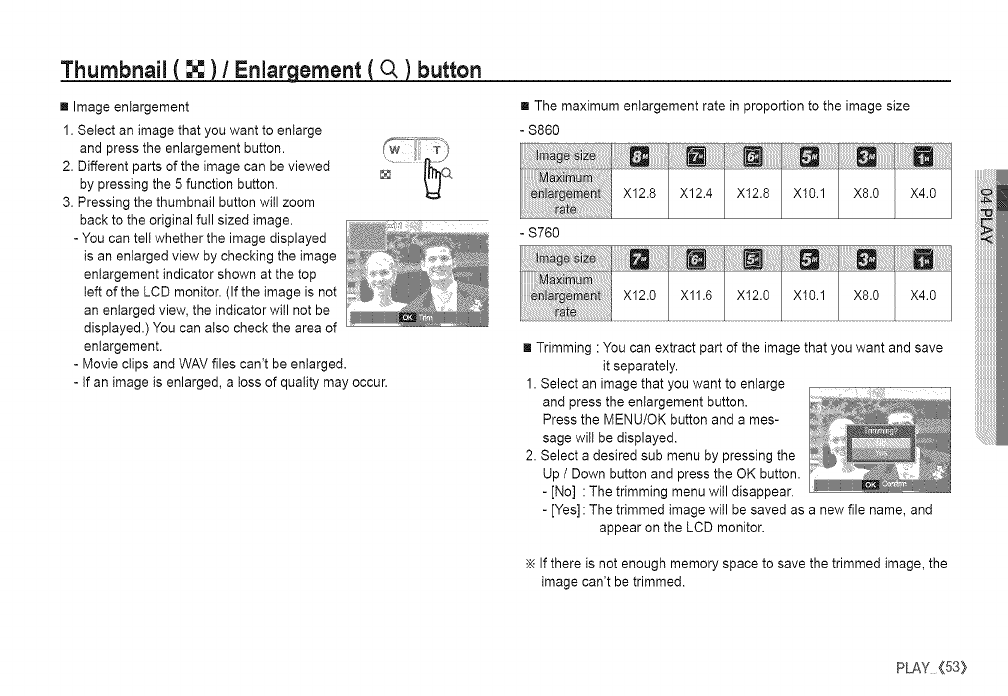
Thurnbnail _ /Enlar ernent _ button
[] Image enlargement
1. Select an image that you want to enlarge
and press the enlargement button.
2. Different parts of the image can be viewed
by pressing the 5 function button.
3. Pressing the thumbnail button will zoom
back to the original full sized image.
- You can tell whether the image displayed
is an enlarged view by checking the image
enlargement indicator shown at the top
left of the LCD monitor. (If the image is not
an enlarged view, the indicator will not be
displayed.) You can also check the area of
enlargement.
- Movie clips and WAV files can't be enlarged.
- If an image is enlarged, a toss of quality may occur.
[] The maximum enlargement rate in proportion to the image size
- $860
- S760
[] Trimming : You can extract part of the image that you want and save
it separately.
1. Select an image that you want to enlarge
and press the enlargement button.
Press the MENU/OK button and a mes-
sage wilt be displayed.
2. Select a desired sub menu by pressing the
Up / Down button and press the OK button.
- [No] :The trimming menu will disappear.
- [Yes]: The trimmed image will be saved as a new file name, and
appear on the LCD monitor.
If there is not enough memory space to save the trimmed image, the
image can't be trimmed.
PLAY(53:}