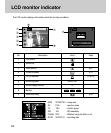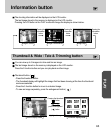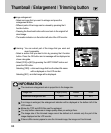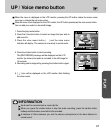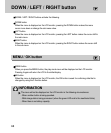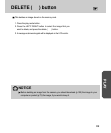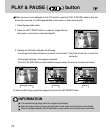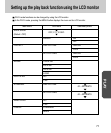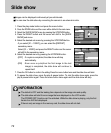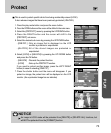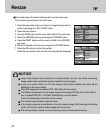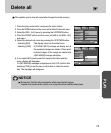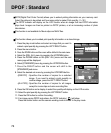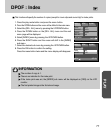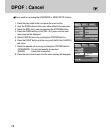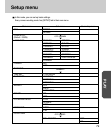72
Slide show
Images can be displayed continuously at pre-set intervals.
You can view the slide show by connecting the camera to an external monitor.
INFORMATION
The default is OFF and the loading time depends on the image size and quality.
The slide show will start from an image that was displayed on the LCD monitor.
The [POWER OFF] function can’t be activated. While the slide show is playing, only the first
frame of an AVI file is displayed.
If there is only an image in the memory card, the slide show will not start.
1. Press the play mode button and press the menu button.
2.
Press the DOWN button and the cursor will be shifted to the main menu.
3.
Select the [SLIDE SHOW] menu by pressing the UP/DOWN button.
4. Press the RIGHT button and the cursor will shift to the [SLIDE
SHOW] sub menu.
5. Select the desired sub menu by pressing the UP/DOWN button.
-Ifyou select [01 ~ 10SEC], you can select the [REPEAT]
secondary menu.
Select [01 ~ 10SEC] and press the RIGHT button and the cursor
will shift to the secondary menu.
6. Select the desired menu by pressing the UP/DOWN button.
- [OFF] : If a cycle is completed, the slide show will stop
automatically.
- [ON]:Even once a cycle(from the first image to the last
image) is completed, the slide show will continue to
repeat itself.
7.
Press the OK button to confirm the setting.Press the menu button twice and the slide show will start.
8. To pause the slide show, press the play & pause button. To start the slide show again, press the
play & pause button again. Press the menu button twice again and the slide show will stop.
BACK:
PLAY SETUP MyCAM
SET:OK
SLIDE
PROTECT
RESIZE
DEL. ALL
01 SEC
BACK:
PLAY SETUP MyCAM
SET:OK
SLIDE
PROTECT
RESIZE
DEL. ALL
REPEAT
OFF
ON