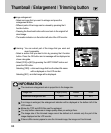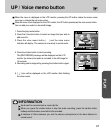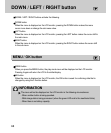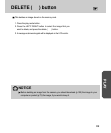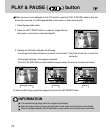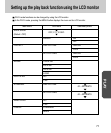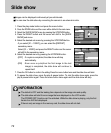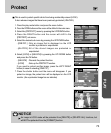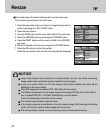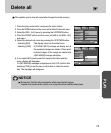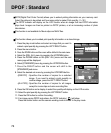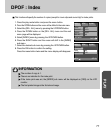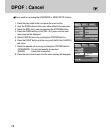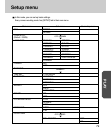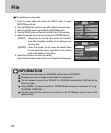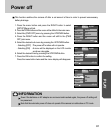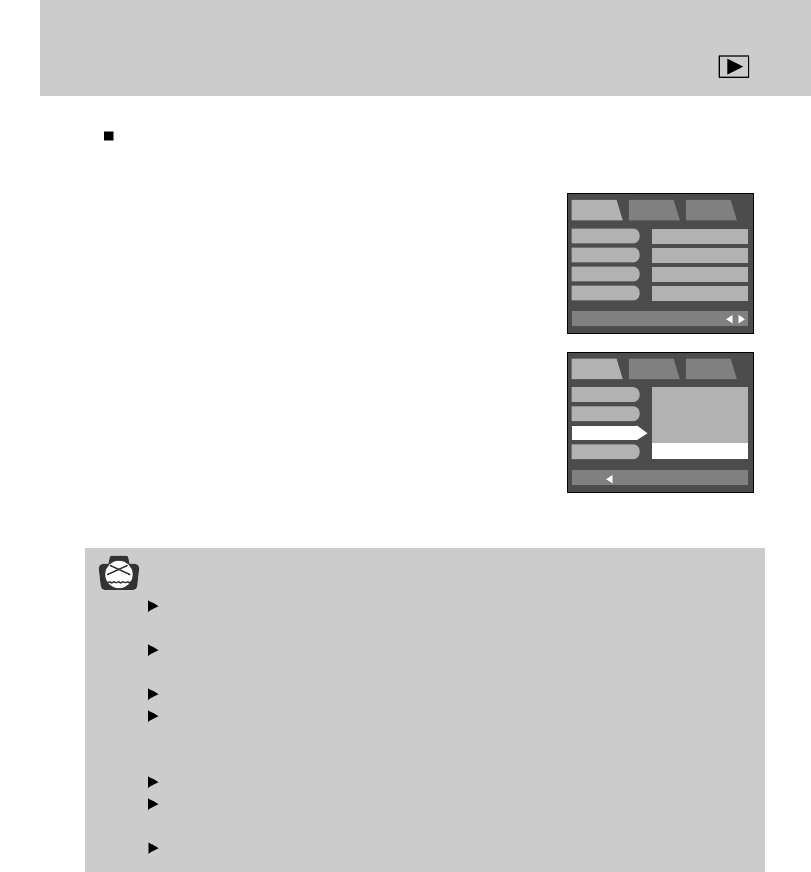
74
Resize
The stored image size can be changed and used as logo image.
The resized image will have a new file name.
NOTICE
Large sized images can be resized to be made smaller, but you may notice decreasing
image quality when a small size image is resized to become larger.
If you try to resize a Photo or Print size image, a [N/A] (Not available) sub menu will be
displayed on the menu display.
Only JPG images can be resized. TIFF, WAV files can’t be resized.
The different compression format image, however the image(.JPG file) size is in the ratio of
four to three(2272X1704, 1120X840, 544X408..etc), can’t be resized.
Only 4:2:2 compression format file can be resized.
The resized image will have a new file name.
If the memory capacity is insufficient to store the resized image, [N/A] message will display
on the LCD monitor and the resized image will not be stored.
The start-up image is stored not on the memory card but on the internal memory.
1. Press the play mode button and select an image that you want to
resize by pressing the LEFT/ RIGHT button.
2. Press the menu button.
3.
Press the DOWN button and the cursor will be shifted to the main menu.
4. Select the [RESIZE] menu by pressing the UP/DOWN button.
5. Press the RIGHT button and the cursor will shift to the [RESIZE]
sub menu.
6. Select the desired sub menu by pressing the UP/DOWN button.
7. Press the OK button to confirm the setting.
Press the menu button twice and the menu display will disappear.
BACK:
PLAY SETUP MyCAM
SET:OK
SLIDE
PROTECT
RESIZE
DEL. ALL
1024x768
640x480
320x240
LOGO
EXIT:MENU
PLAY SETUP MyCAM
PAGE:
SLIDE
PROTECT
RESIZE
DEL. ALL
OFF
LOCK
LOGO
NO