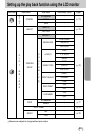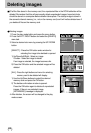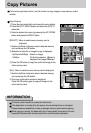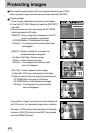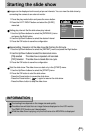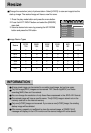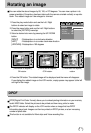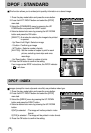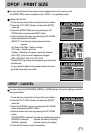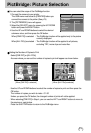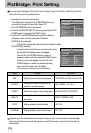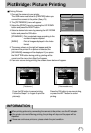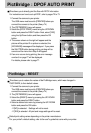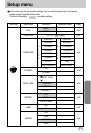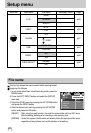73
DPOF : CANCEL
DPOF : PRINT SIZE
You can specify the print size when printing images stored on the memory card.
The [PRINT SIZE] menu is available only for DPOF 1.1 compatible printers.
Setting the Print Size
1. Press the play mode button and press the menu button.
2. Press the LEFT/ RIGHT button and select the [DPOF]
menu tab.
3. Select the [PRINT SIZE] menu by pressing the UP/
DOWN button and press the RIGHT button.
4. Select a desired sub menu by pressing the UP/ DOWN
button and press the OK button.
[SELECT] : A window for selecting the print size is
opened.
Up/ Down/ Left/ Right : Select an image
W/ T button : Select a print size
S button : Selecting an image or cancel the selection
[ALL PICs] : print size of all images are changed.
SIZE : DEFAULT, 3X5, 4X6, 5X7, 8X10
* The [DEFAULT] print size varies depending on the printer
manufacturer.
For your printer's default value, please refer to the user's
guide that came with your printer.
You can cancel the [STANDARD], [INDEX], or [SIZE] settings. Cancel the setting to reset the
value to its default.
1. Press the play mode button and press the menu button.
2. Press the LEFT/ RIGHT button and select the [DPOF]
menu tab.
3. Select the [CANCEL] menu by pressing the UP/ DOWN
button and press the RIGHT button.
4. Select a desired sub menu by pressing the UP/ DOWN
button.
If [STANDARD] is selected: Cancels the standard print setting.
If [INDEX] is selected : Cancels the index print setting.
If [SIZE] is selected : Cancels the print size setting.
5. Press the OK button to confirm the setting.
DPOF
BACK: SET:OK
STANDARD
INDEX
PRINT SIZE
CANCEL
SELECT
ALL PICs
DPOF
BACK: SET:OK
STANDARD
INDEX
PRINT SIZE
CANCEL
DPOF
BACK: SET:OK
STANDARD
INDEX
PRINT SIZE
CANCEL
STANDARD
INDEX
PRINT SIZE
DEFAULT
3X5
4X6
5X7
8X10
SELECT:S
SIZE:W/T SET:OK