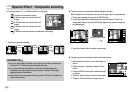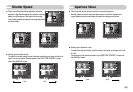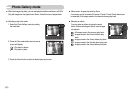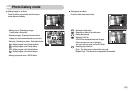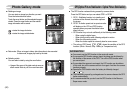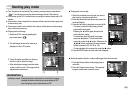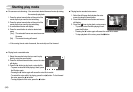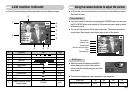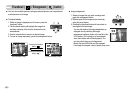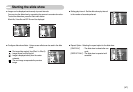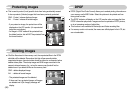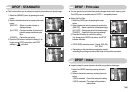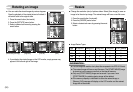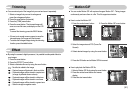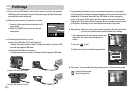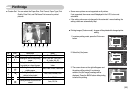ƀ You can view multiple pictures, enlarge a selected picture, and crop and save
a selected area of an image.
ƀ Thumbnail display
1. While an image is displayed on full screen, press the
thumbnail button.
2. The thumbnail display will highlight the image that
had been showing at the time the thumbnail mode
was selected.
3. Use the smart button to move to a desired image.
4. To view an image separately, press the enlargement button.
Ś46ś
Thumbnail ( ) / Enlargement ( ) button
[Normal display mode]
Pressing the thumbnail
button ( )
Pressing the enlargement
button ( )
ISO:100
Av:F4.1
Tv:1/10
FLASH:OFF
3072X2304
2006.07.01
Edit:
[Thumbnail display mode]
Select: Full:T
ƀ Image enlargement
1. Select an image that you want to enlarge and
press the enlargement button.
2. Different parts of the image can be viewed by
using the smart button.
3. Pressing the thumbnail button will zoom back to
the original full sized image.
- You can tell whether the image displayed is an
enlarged view by checking the image
enlargement indicator shown at the top left of the
LCD monitor. (If the image is not an enlarged
view, the indicator will not be displayed.) You
can also check the area of enlargement.
- Movie clips and WAV files can’t be enlarged.
- If an image is enlarged, a loss of quality may occur.
x1.20