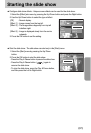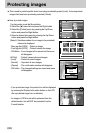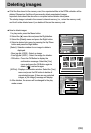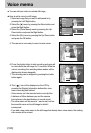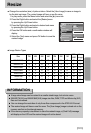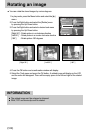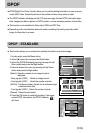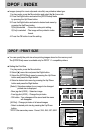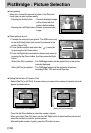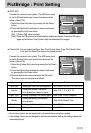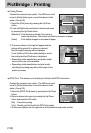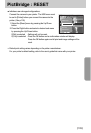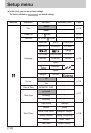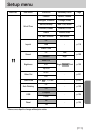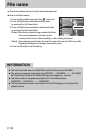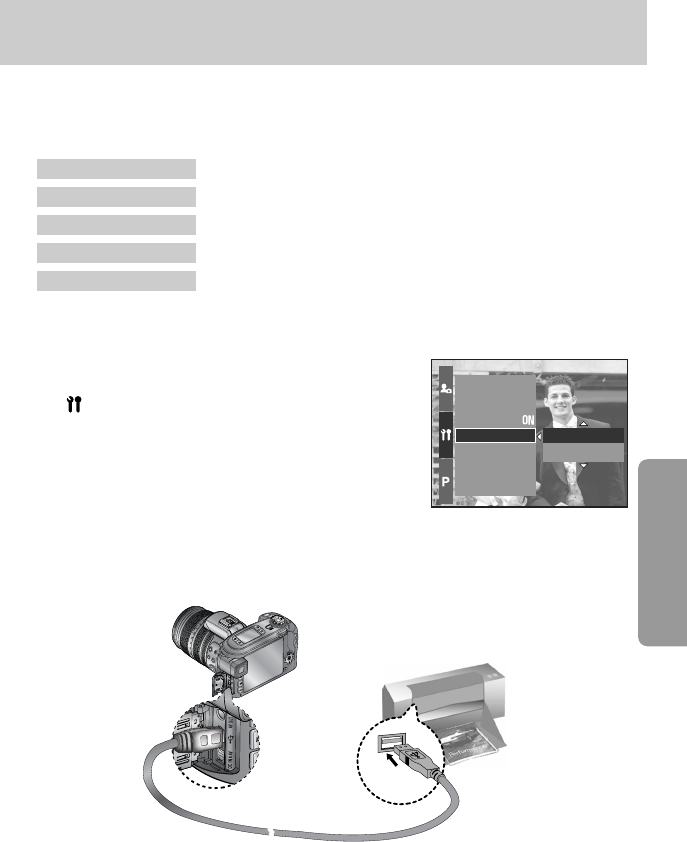
ŝ105Ş
ſ If you selected [Computer] in Step 4, when you connect the camera to your printer, the
[Connecting Computer] message will display and the connection will not be established. In
this case, disconnect the USB cable, and then follow the procedure from Step 1 and onward.
Video Out
Quick View
Auto Rotating
USB
Reset All
File
Power Off
Printer
Computer
ƈ You can use the USB cable to connect this camera to a printer that supports PictBridge (sold
separately) and print the stored images directly. RAW, TIFF and Movie clip files cannot be
printed. You can set up the following settings from the PictBridge menu.
Images : Select the pictures to be printed.
Auto Set/ Custom Set : Setting up printing
Print : Printing pictures
DPOF Print : Printing the DPOF files
Reset : Initialising the PictBridge functions
ƃ Connecting the Camera to a Printer
1. Press the POWER button to turn on the camera.
2. Press the Menu button and select the set up menu tab
( ).
3. Press the Right button and select the [USB] menu
by pressing the Up/ Down button.
4. Press the Right button and select the [Printer] menu
by pressing the Up/ Down button.
5. Press the OK button to set the setting.
6. Use the supplied USB cable to connect the camera to the printer as shown below.
7. Turn on the printer and the camera will be connected to the printer.
PictBridge