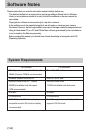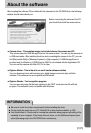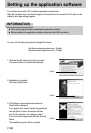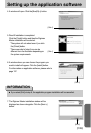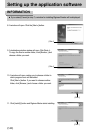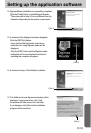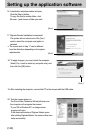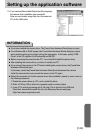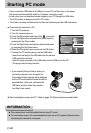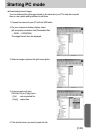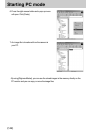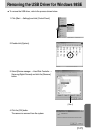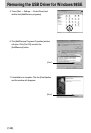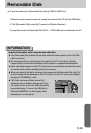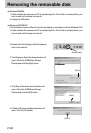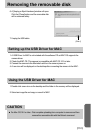ŝ144Ş
Ү If you connect the USB cable to a USB port on your PC and then turn on the power,
the camera will automatically switch to "computer connection mode".
Ү In this mode, you can download stored images to your PC through the USB cable.
Ү The LCD monitor is always turned off in PC mode.
Ү The Card in use lamp will blink when the files are transferring via the USB connection.
ƈ Connecting the camera to a PC
1. Turn the PC power on.
2. Turn the camera power on.
3. Press the Menu button and select the [ ] menu tab.
4. Press the Right button and select the [USB] menu by
pressing the Up/ Down button.
5. Press the Right button and select a desired sub menu
by pressing the Up/ Down button.
6. Select the [Computer] menu and press the OK button.
7. Connect the PC and the camera via the USB cable.
- Insert the small plug of the USB cable into the camera
USB connection terminal.
- Insert the large connector of the USB cable into the USB port of the PC.
- The plugs must be firmly inserted.
ƃ The camera driver must be installed before using PC mode.
ƃ To save battery power, it is recommended that you use an AC adapter (Optional) when
connecting the camera to a computer.
INFORMATION
ƈ
Disconnecting the camera and PC : Refer to page 150 (Removing the removable disk).
ſ
If you selected [Printer] in Step 6, when you
connect the camera to your computer, the
[Connecting Printer] message will be displayed
on the LCD monitor and the connection will not
be established. In this case, disconnect the
USB cable, and then follow the procedure
from Step 3 and onward.
Video Out
Quick View
Auto Rotating
USB
Reset All
File
Power Off
Computer
Printer
Starting PC mode