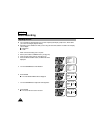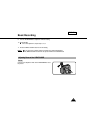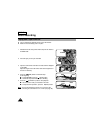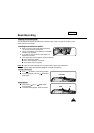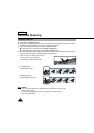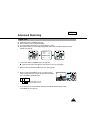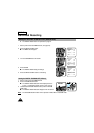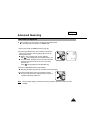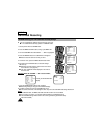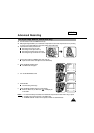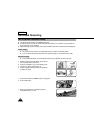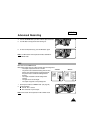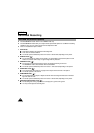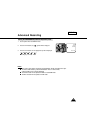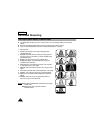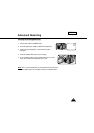ENGLISH
38
Advanced Recording
CUSTOM-Creating your own customized recording settings
✤ You can customize the settings and save them for future use.
■ The CUSTOM function only operates in CAMERA mode.
1. Set the power switch to CAMERA mode.
2. Press the MENU ON/OFF button, to bring up the MENU list.
3. Turn the UP/DOWN dial until CUSTOM..........SET is highlighted.
4. Press the ENTER button, the CUSTOM menu will appear.
■ Set the status of each item to what you want.
5. To exit the menu, press the MENU ON/OFF button twice.
6. By pressing the CUSTOM button, the Custom settings
will come up.
■ Date/Time and Title will only appear if these have been
set in advance. (see page 46)
■ The word “CUSTOM” will be displayed on the LCD at
the same time.
Example:
When the CUSTOM.........SET is set as follows;
7. Press the START/STOP button to start recording.
■ Recording will begin using the new CUSTOM settings.
8. To switch Custom off, press the CUSTOM button once.
■ The camera will revert to the settings that were set prior to the CUSTOM mode being switched on.
Notes:
■ In CUSTOM mode, the MENU, MF, DSE and P.AE functions are not available.
■ If you want to use these, you must first switch the EASY or CUSTOM mode off.
■ The CUSTOM settings will be stored in the camera (provided a good lithium battery
has been installed).
●
CUSTOM
●
DIS ....................ON
D.ZOOM............ON
WHT.BAL ..........AUTO
DISPLAY............OFF
D/TIME ..............DATE
TITLE ................AUTO-10S
EXIT: MENU
●
CUSTOM
●
DIS ....................ON
D.ZOOM............OFF
WHT.BAL ..........OUTDOOR
DISPLAY............ON
D/TIME ..............DATE
TITLE ................OFF
EXIT: MENU
STBY
0:00:00
CUSTOM
OUTDOOR
Pressing the CUSTOM button,
displays
LCD ADJUST
CUSTOM SET
CLOCK SET
TITLE SET
TITLE....................OFF
DIS........................OFF
EXIT: MENU
LCD ADJUST
CUSTOM SET
CLOCK SET
TITLE SET
TITLE....................OFF
DIS........................OFF
EXIT: MENU