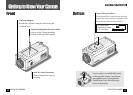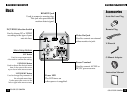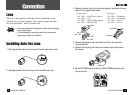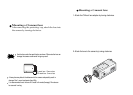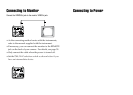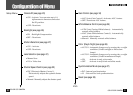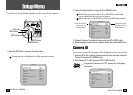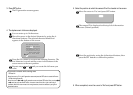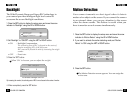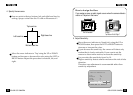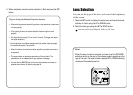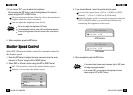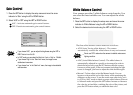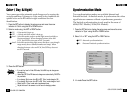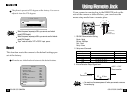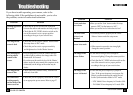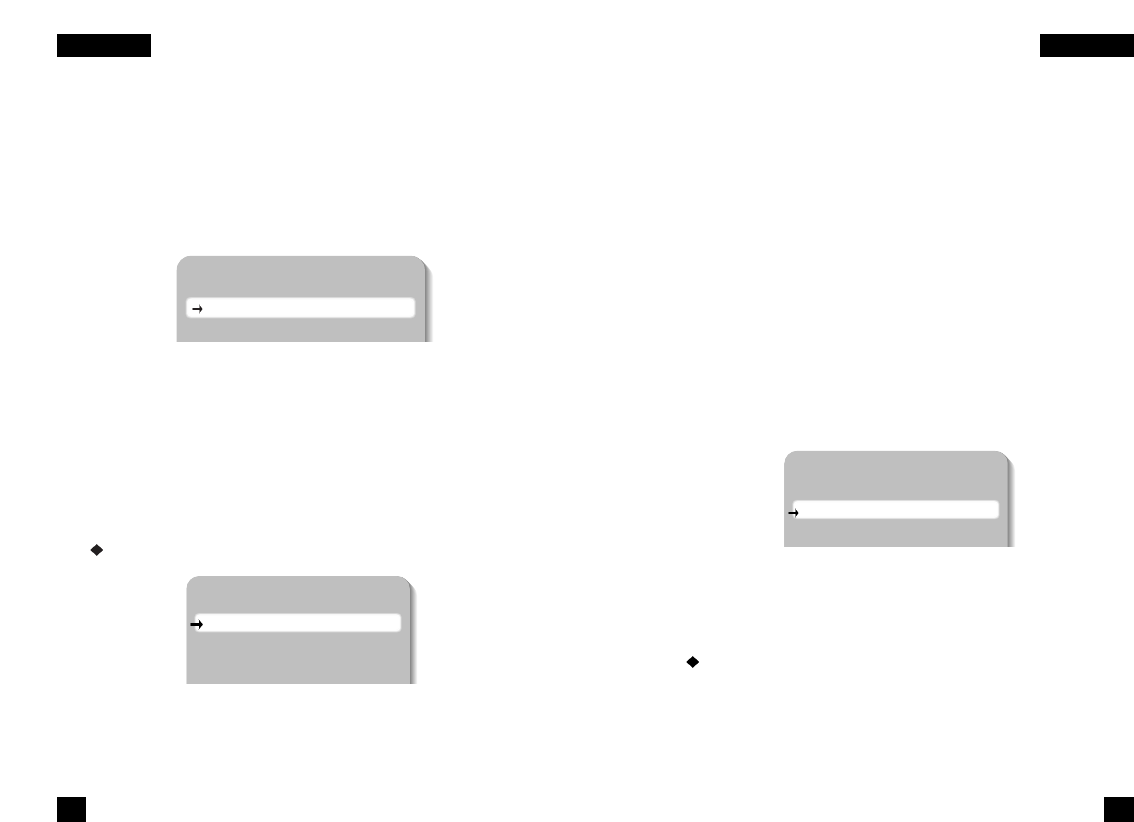
Motion Detection
Your camera transmits an alert signal when it detects
motion of an object on the screen. If you connect the camera
to an external alarm, you can pay attention to the screen
when the alarm sounds. This feature is useful when you
have to monitor several screens simultaneously.
Backlight
1. Press the SET button to display the setup menu and move the arrow
indicator to 'Motion Detect.' using the UP or DOWN button.
2. If you want to activate the motion detecting mode, set 'Motion
Detect.' to 'ON' using the LEFT or RIGHT button.
The Wide Dynamic Range and Super BLC technology in
your camera provides intelligent light level control to
overcome the severe Backlight conditions.
1. Press the SET button to display the setup menu and move the arrow
indicator to ‘Backlight’ using the UP or DOWN button.
2. Set ‘Backlight’ to “ON/OFF” using the LEFT or RIGHT button.
• ON : Backlight Compensation.
The activating zone of BLC is focused on the center of
monitor occupying 20% of the full screen.
BLC area can be focused on more by increasing the weight
number.
• OFF : Deactivate.
3. Press the ‘SET’ button.
When ‘ON’ is choosen, you can adjust the weight.
You can select the weight from 0 to 4.
By increasing the number, the activating zone of BLC is more focused on the center of monitor.
4. When completed, press the SET button.
Setup
Camera ID OFF
Backlight OFF
Motion Detect. OFF
Lens DC
Set weight
Weight 2
Press SET to Return
Setup
Camera ID OFF
Backlight OFF
Motion Detect. OFF
Lens DC
Shutter ESC
3. Press the SET button.
The Motion Detection screen appears. You can assign the
active zone.
26 27
COLOR CCD CAMERA COLOR CCD CAMERA
SS
EETTUUPP
MM
EENNUU
SS
EETTUUPP
MM
EENNUU