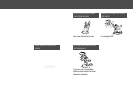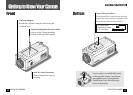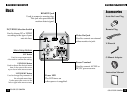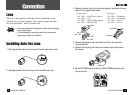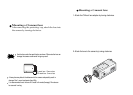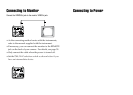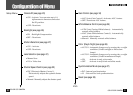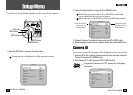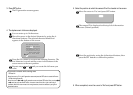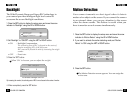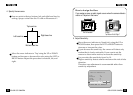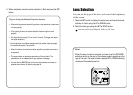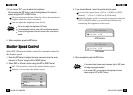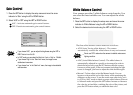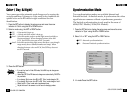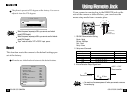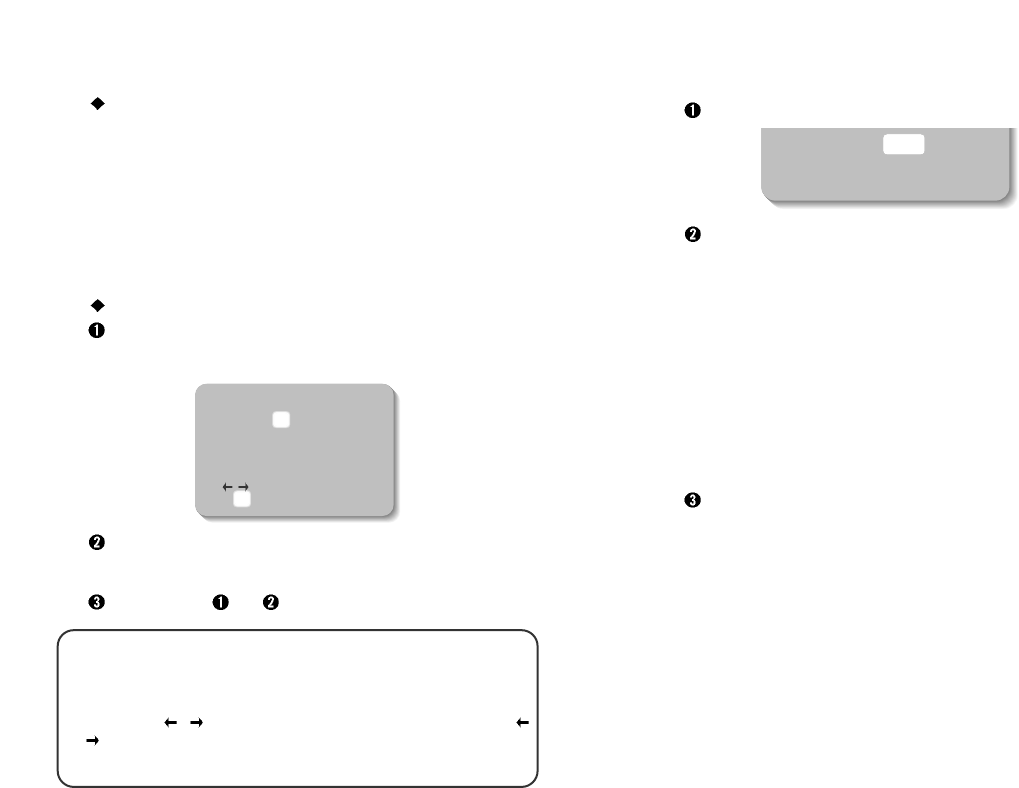
3. Press SET button.
The ID generation screen appears.
4. The alphanumeric letters are displayed.
You can enter up to 14 characters.
Move the cursor to the desired character by using the 4-
directional buttons. The selected character blinks and
appears in the bottom of the screen.
Press the SET button to confirm the blinking character. The
first character is saved and the cursor in the bottom of the
screen moves to the next position.
Repeats steps and until you create the full name you
want.
ID Generation
ABCDEFGHIJKLM
NOPQRSTUVWXYZ
abcdefghijklm
nopqrstuvwxyz
-. 0123456789
Clr Pos End
F__________
If you make a mistake while entering name
<To Erase All>
Move the cursor to 'Clr' in the ID generation screen and press the SET button to erase the ID name.
<To Edit existing Camera ID>
Move the cursor to
or in the ID generation screen, and press SET button. After you choose
or , each time you press the SET button, the cursor moves to the left or right in the string of
characters. When the cursor moves to the wrong character, correct the character by using the 4-
directional buttons.
5. Select the position at which the camera ID will be located on the screen.
Move the cursor to 'Pos' and press SET button.
The camera ID is displayed on the top left of the monitor
screen. (Default position)
Select the position by using the 4-directional buttons, then
press the SET button to confirm the position.
6. When completed, move the cursor to 'End' and press SET button.