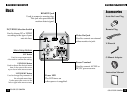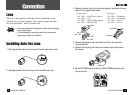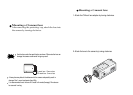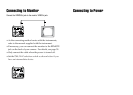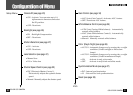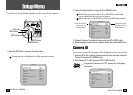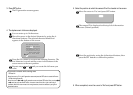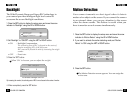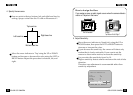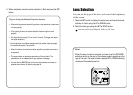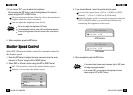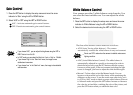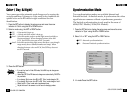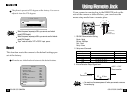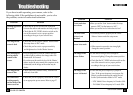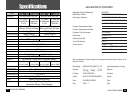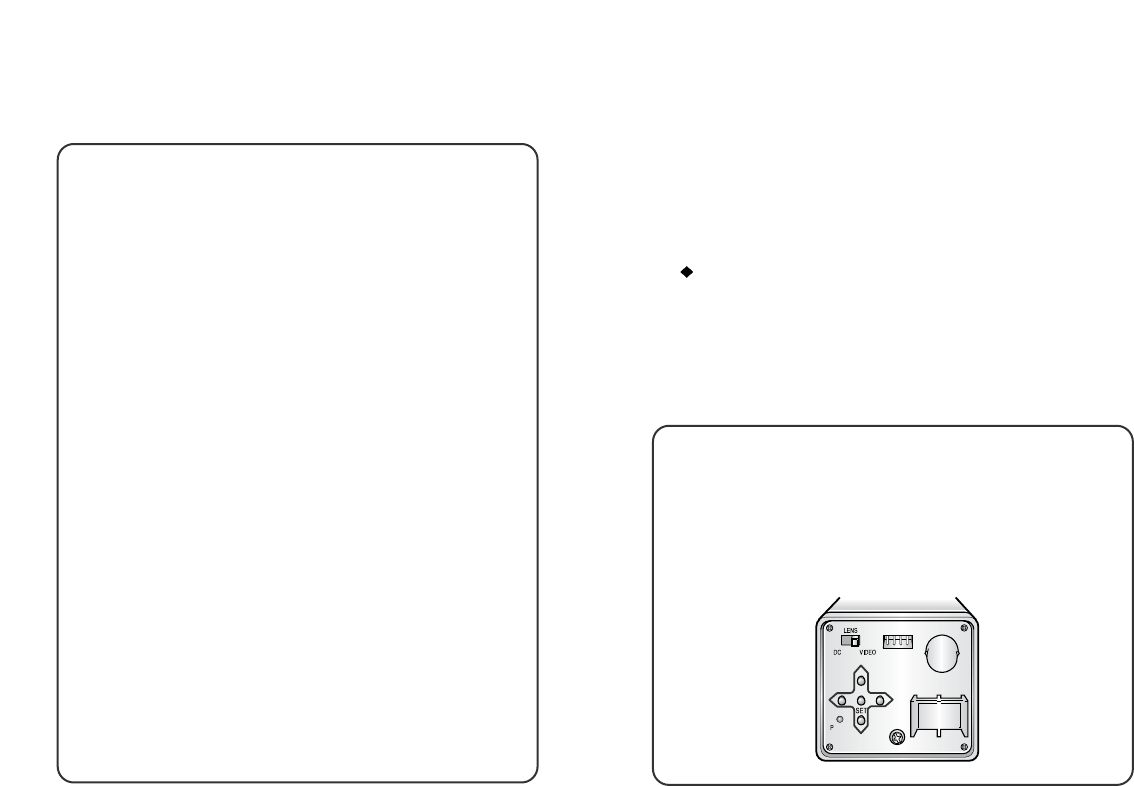
6. When completed, move the arrow indicator to 'End' and press the SET
button.
Tips on Using the Motion Detection Feature
• After selecting zone and sensitivity, perform a test operation to make sure
it works properly.
• If the lighting flickers, the motion detection feature might not work
properly.
• The object should occupy 10% or more of its zone. The bigger the object,
the higher sensitivity.
• If the brightness of an object changes rapidly by sudden lighting change,
the camera may detect it as a motion.
• When this feature is activated, another algorithm may take more time to
be operated.
• This system does not guarantee prevention of fires or thefts. The
manufacturer is not responsible for any accident or damage.
• You can use the REMOTE jack on the rear of the camera to connect an
external alarm device. For details, see page 39.
Lens Selection
You can set the type of the lens, and control the brightness
of the screen.
1. Press the SET button to display the setup menu and move the arrow
indicator to 'Lens' using the UP or DOWN button.
2. Select the lens type using the LEFT or RIGHT button.
You can select from Manual, Video or DC lens.
Hint
When the auto iris lens is mounted, you have to set the DC/VIDEO
selection switch on the rear of the camera properly according to the
type of the lens. The setup window displays DC or VIDEO according
to status of this selection switch.