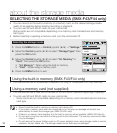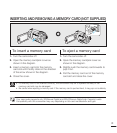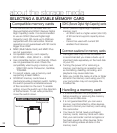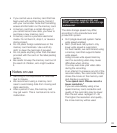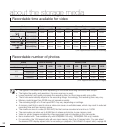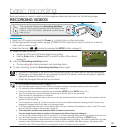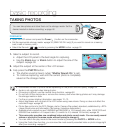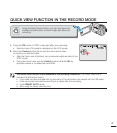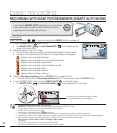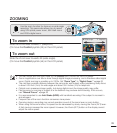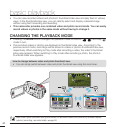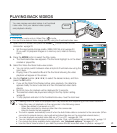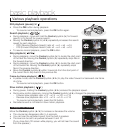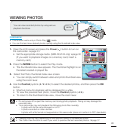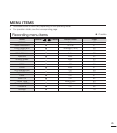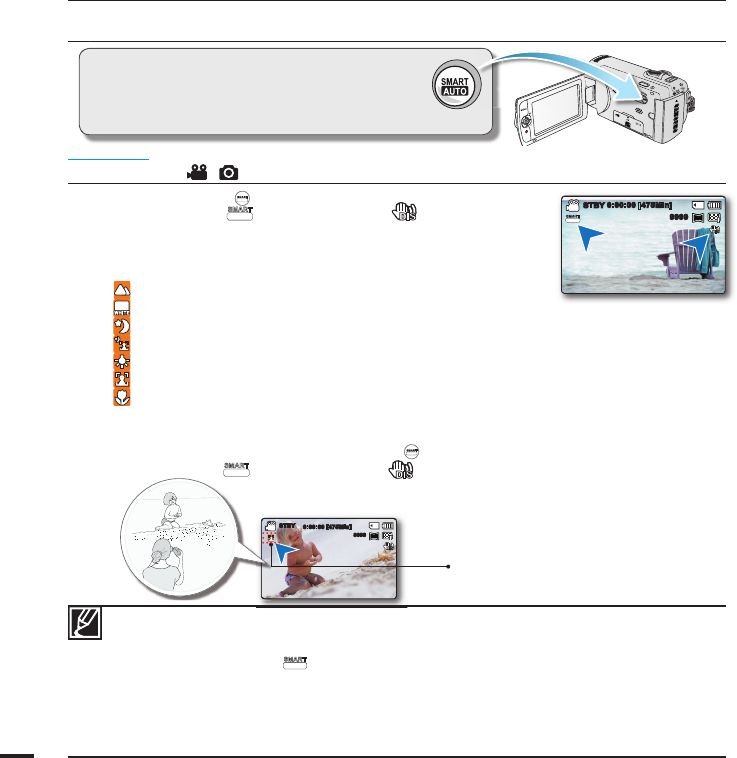
38
basic recording
1. Touch the SMART AUTO (
SMART
AUTO
) touch button.
• The SMART AUTO (
SMART
AUTO
) and Anti-Shake(HDIS) ( ) icons appear on the
screen at the same time.
2. Adjust the subject on the LCD screen.
• The camcorder detects the subject and automatically selects a type of scene.
• According to the detected type of scene, the corresponding icon will appear.
: Appears when recording landscape.
: Appears when recording with a very bright background.
: Appears when recording a night scene.
: Appears when recording a portrait outdoors at night.
: Appears when recording indoors.
: Appears when recording a portrait.
: Appears when recording a close-up.
3. Press the Recording start/stop button or PHOTO button.
pages 35~36
• To record videos, press the Recording start/stop button. To take photos, press the PHOTO button.
4. To cancel SMART AUTO mode, touch the SMART AUTO (
SMART
AUTO
) touch button again.
• The SMART AUTO(
SMART
AUTO
) and Anti-Shake(HDIS) ( ) icons disappear from the screen
.
RECORDING WITH EASE FOR BEGINNERS (SMART AUTO MODE)
PRECHECK!
Select the Record ( / ) mode by pressing the MODE button.
page 24
W
T
User-friendly SMART AUTO optimises your camcorder
to the recording conditions automatically, providing
beginners with the best performance.
• Unavailable buttons during SMART AUTO operation:
MENU button / OK button/ etc. Most settings are automatically adjusted in SMART AUTO mode.
To set or adjust functions on your own, release the SMART AUTO mode fi rst.
• SMART AUTO must be set before recording.
• When there is no detected scene, the (
SMART
AUTO
) icon appears.
• The camcorder may not detect the Portrait mode when recording a face, depending on a position of the face or brightness.
• Depending on conditions such as lighting, shake of the camcorder, or distance to the subject, the same scene mode could be detected differently.
• When recording more than two scenes at the same time, SMART AUTO icon priority order is showed as below:
Night Portrait > Portrait > Macro > White > Landscape > Night > Indoor
For example,
a) If Portrait and Indoor occur at the same time, Portrait is activated.
b) If Night Portrait and Night occur at the same time, Night Portrait is activated.
0:00:00 [475Min]
STBY
1.6M
9999
According to the detected type of scene,
the corresponding icon will appear.
1.6M
9999
0:00:00 [475Min]
STBY
SMART
AUTO