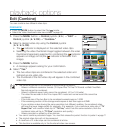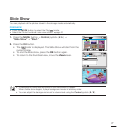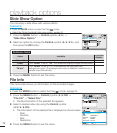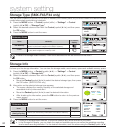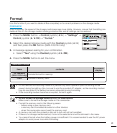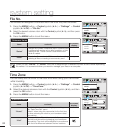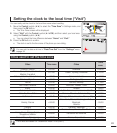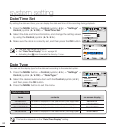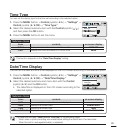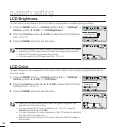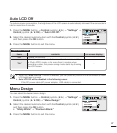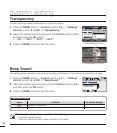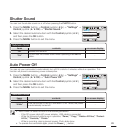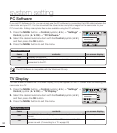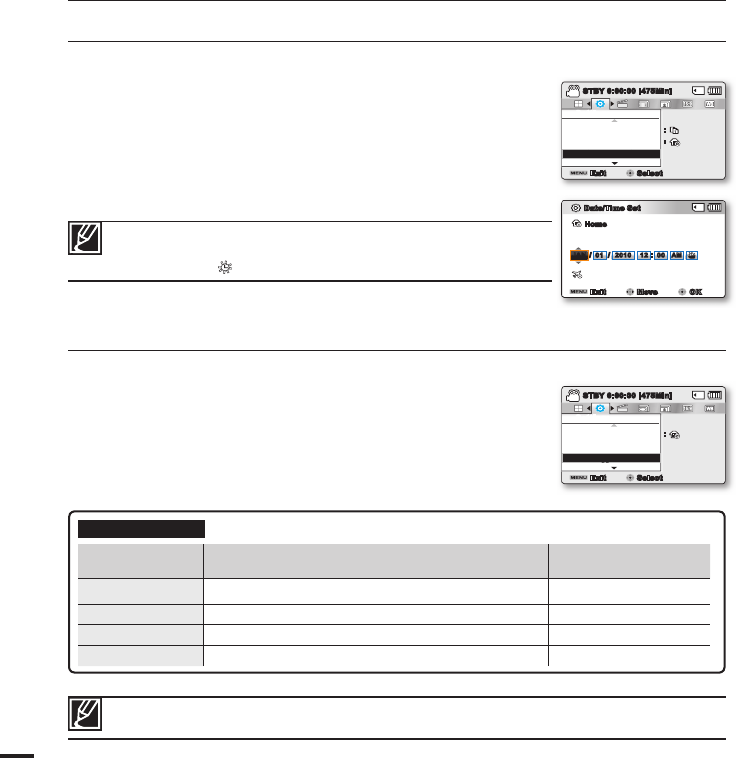
84
Date/Time Set
By setting the date and time, you can display the date and time of the recording during playback.
1. Press the MENU button
Control joystick (
/
)
“Settings”
Control joystick (
/
/OK)
“Date/Time Set.”
2. Select the date and time information, and change the setting values
by using the Control joystick (
/
/
/
).
3. Make sure the clock is correctly set, and then press the OK button.
• The year can be set up to 2037.
• Set “Date/Time Display” to on.
page 85
• Activating the ( ) icon forwards the time by 1 hour.
Date Type
You can set the display type for the date set according to the selected option.
1. Press the MENU button
Control joystick (
/
)
“Settings”
Control joystick (
/
/OK)
“Date/Type.”
2. Select the desired submenu item with the Control joystick (
/
),
and then press the OK button.
3. Press the MENU button to exit the menu.
Submenu Items
items contents on-screen display
“2010/01/01”
The date is displayed in the year/month (two-digit)/date.
2010/01/01
“JAN/01/2010”
The date is displayed in the order of month/date/year.
JAN/01/2010
“01/JAN/2010”
The date is displayed in the order of date/month/year.
01/JAN/2010
“01/01/2010”
The date is displayed in the date/month (two-digit)/year.
01/01/2010
This function depends on the “Date/Time Display” setting.
Settings
Date Type
Time Zone
Date/Time Set
Exit
STBY
0:00:00 [475Min]
Select
SCENE
:
Settings
Date/Time Set
File No.
Time Zone
Exit
STBY
0:00:00 [475Min]
Select
SCENE
:
:
system setting
Date/Time Set
Home
Visit : JAN/01/2010 12:00 AM
Exit Move OK
00122010
://
OFF
01
Day Year Hour Min
Month
AM
JAN