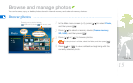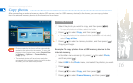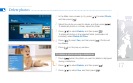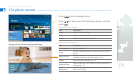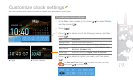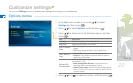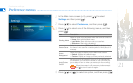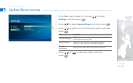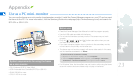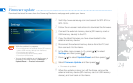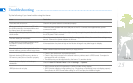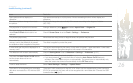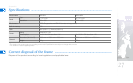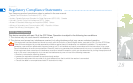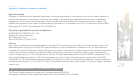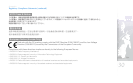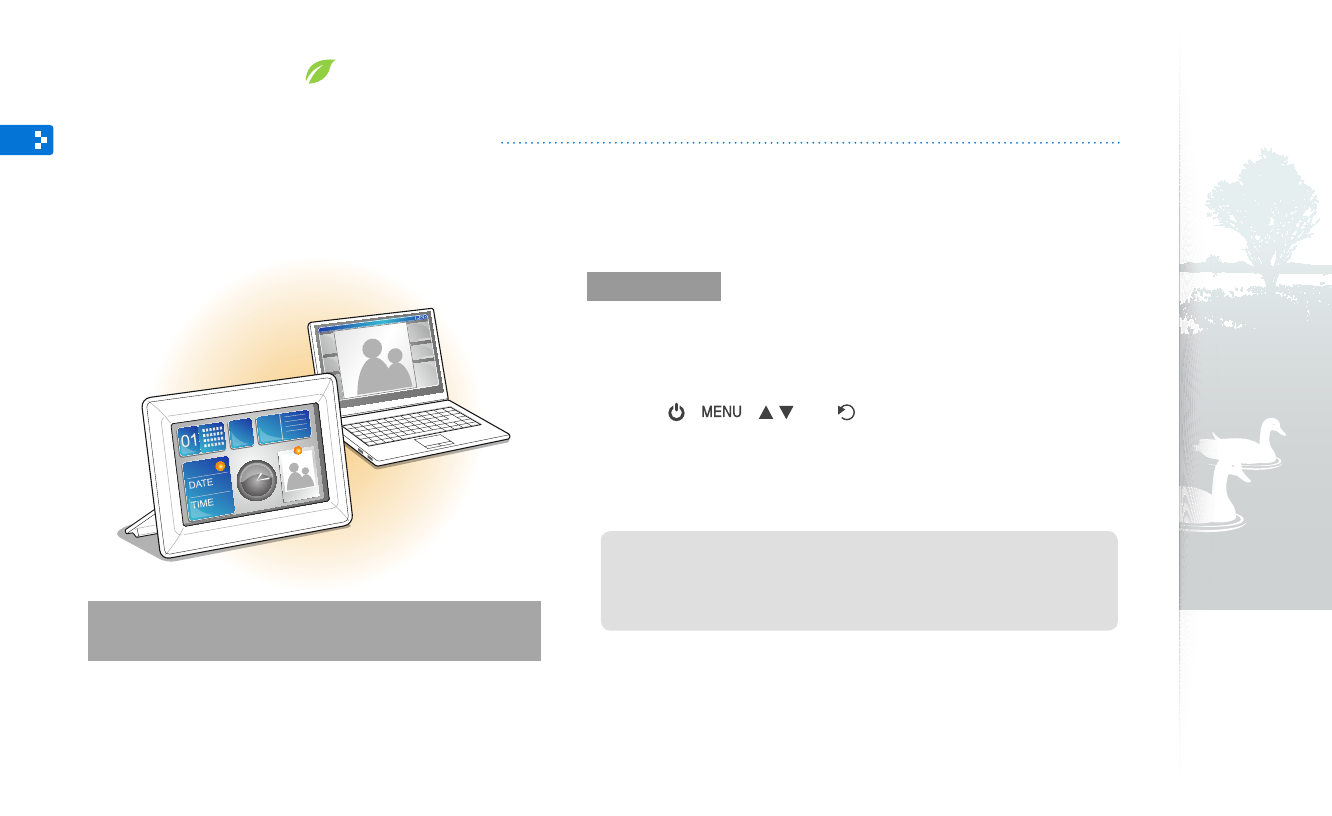
23
Before use
Read the Frame Manager User Manual to install the program properly.
•
Use the USB cable provided with the frame.
•
Do not use the frame as a primary monitor. The screen may not work
•
properly.
Only the [
•
], [ ], [ / ] and [ ] buttons are active when you use
the frame as a mini-monitor.
If you have moved a program icon or window to the secondary monitor,
•
move it back to the primary monitor after use.
The frame may not function properly with some video cards. In this case,
•
set the hardware acceleration to None.
To set the hardware acceleration to None,
1. Right-click on the Windows desktop, and select Properties.
2. When the Display Properties window appears, select Settings > Advanced >
Troubleshoot > Hardware acceleration and drag the indicator to None.
For Windows Vista, the Aero effect may not function while using the frame
•
as a mini-monitor and some videos may not play on the frame.
System requirements for using the frame
as a mini-monitor
OS: Windows XP SP2, Vista (32bit)
•
USB: Extended Host Controller (EHCT) for USB 2.0
•
RAM: 256 MB or more
•
CPU: 2.4G Hz or more
•
Appendix
Use as a PC mini-monitor
You can use the frame as a mini-monitor (supplementary monitor). Install the Frame Manager program on your PC and connect
the frame to the PC. For more information, visit the Samsung Electronics webpage (http://www.samsung.com/) and search for
SPF-87H or SPH-107H.