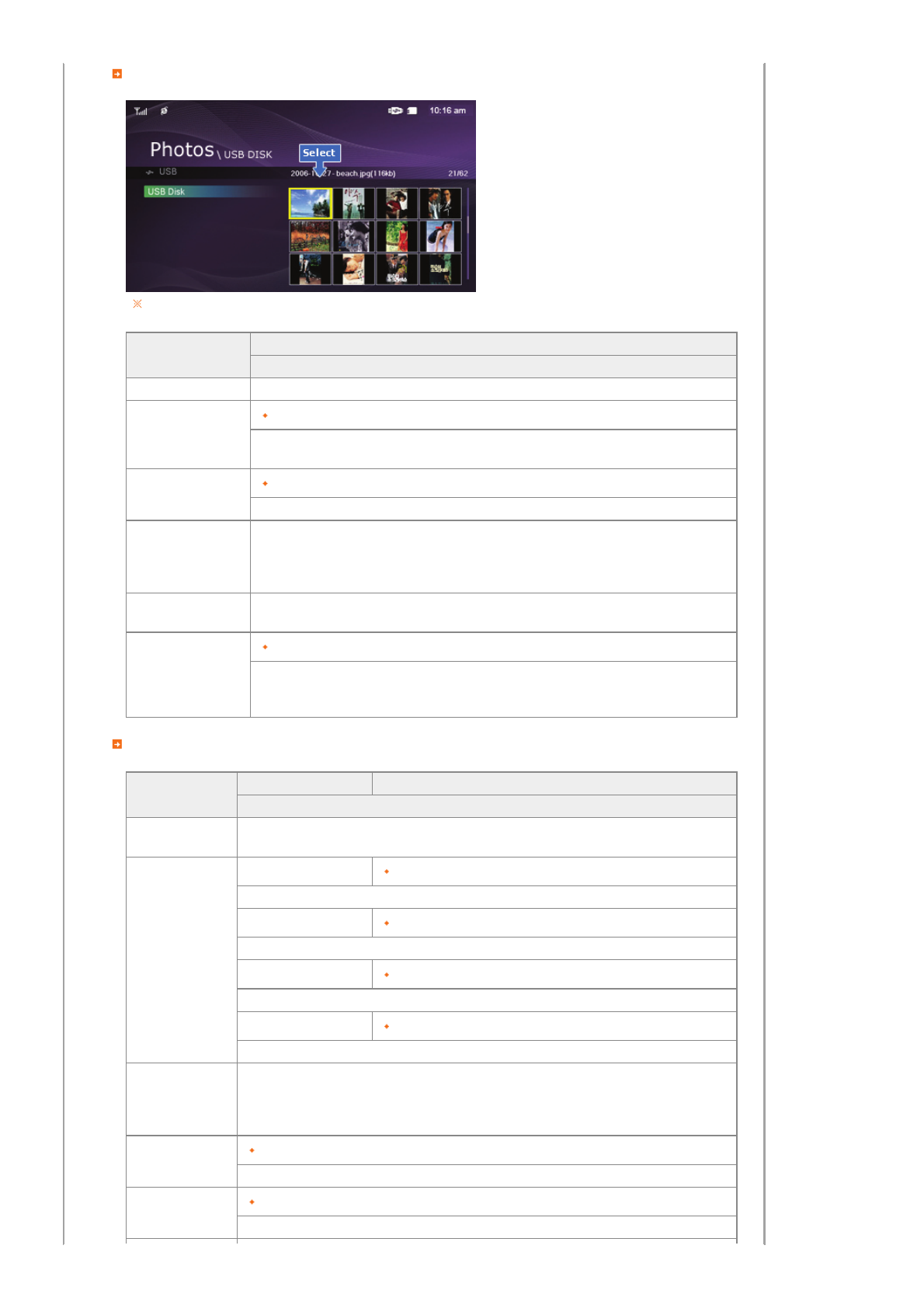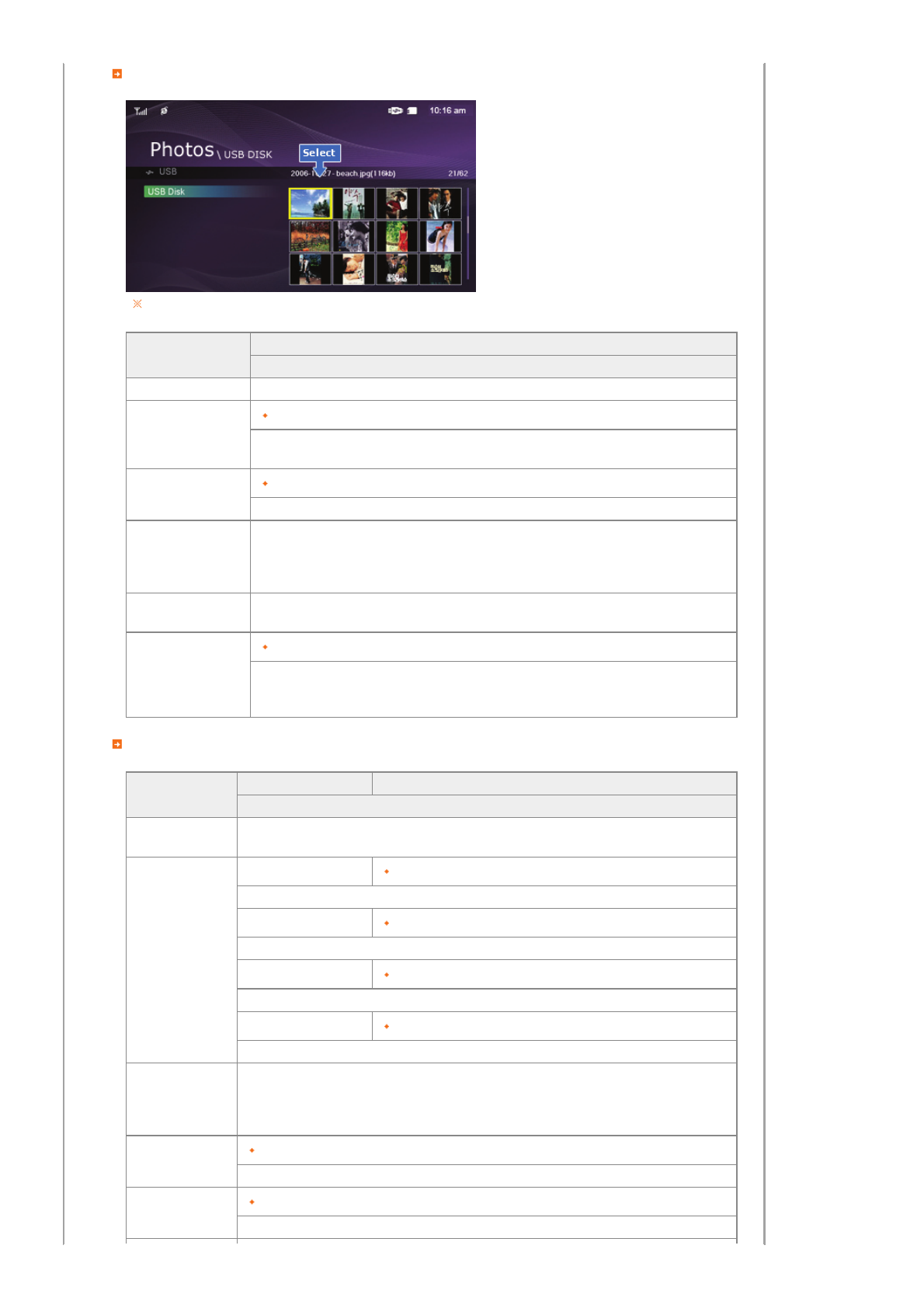
Thumbnail List Menu
When pressing the MENU button, the on-screen menu is displayed on the screen.
Upper OSD
Sub OSD
Description
Start Slide Show Start Slide Show
Delete
Yes, No
This copies your photos from the connected external device to the Favorites folder on the Frame
Memory of your digital photo frame.
Delete
Yes, No
Delete the file. (This is enabled when Photos is selected.)
Show Related Photos
Allows you to view a list of other photos which have a relationship to the selected image, for example,
other photos with a similar date to it.
-. You can only use images shared by Windows Media Player on your PC while your digital photo frame
is connected to it.
Set as Background
Sets the currently selected image as the background image for the main screen.
At this time, the Background Image in the Settings menu is automatically set to Custom.
Background Music
On, Off, Setting
You can specify the background music for your slide shows. Select On and move to Settings. Then
select the music you want to play. You can adjust the volume using the∧∨ buttons to the right of
your digital photo frame.
Slideshow Menu
Upper OSD
Sub OSD Detail OSD
Description
Pause Slide Show/
Resume Slide Show
Pause Slide Show/Resume Slide Show
Slide Show Settings
Transition Fade, Wipe, Slide, Blind, Checker, Random, None
Select an effect for your slide show when transitioning between images.
Interval 5 Seconds, 10 Seconds, 20 Seconds
Controls the time intervals between image files for a slide show.
Repeat On, Off
Select the Repeat for displaying images.
Shuffle On, Off
Select whether to playback the files sequentially or in shuffle mode.
Show Related Photos
Allows you to view a list of other photos which have a relationship to the selected image, for example,
other photos with a similar date to it.
-. You can only use images shared by Windows Media Player on your PC while your digital photo frame is
connected to it.
Brightness
0~100
Adjust the brightness from 0 to 100.
Rotate
Original, 90°, 180°, 270°
You can rotate an image 90°, 180°, or 270°. You can also keep the image as is by selecting Original.