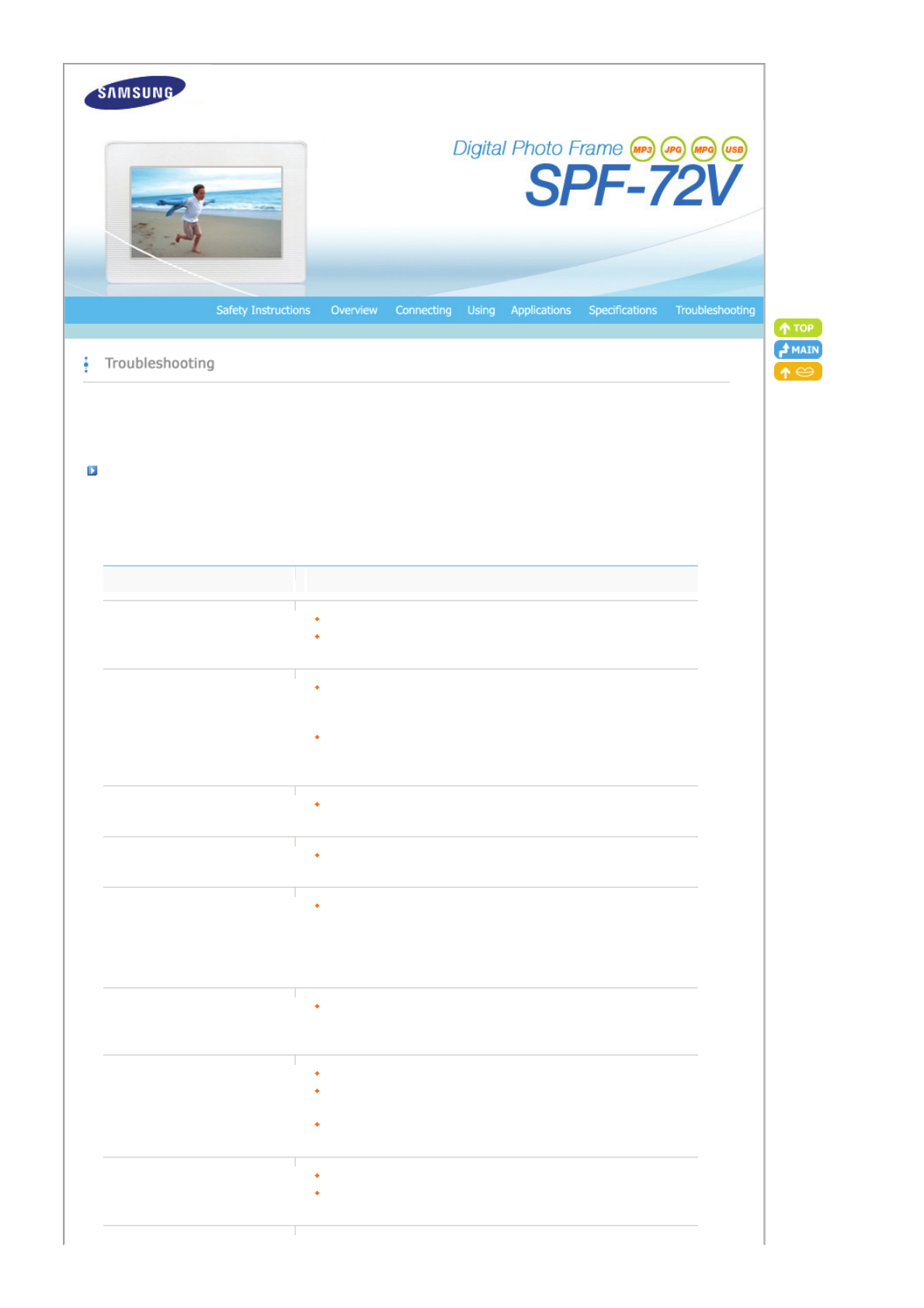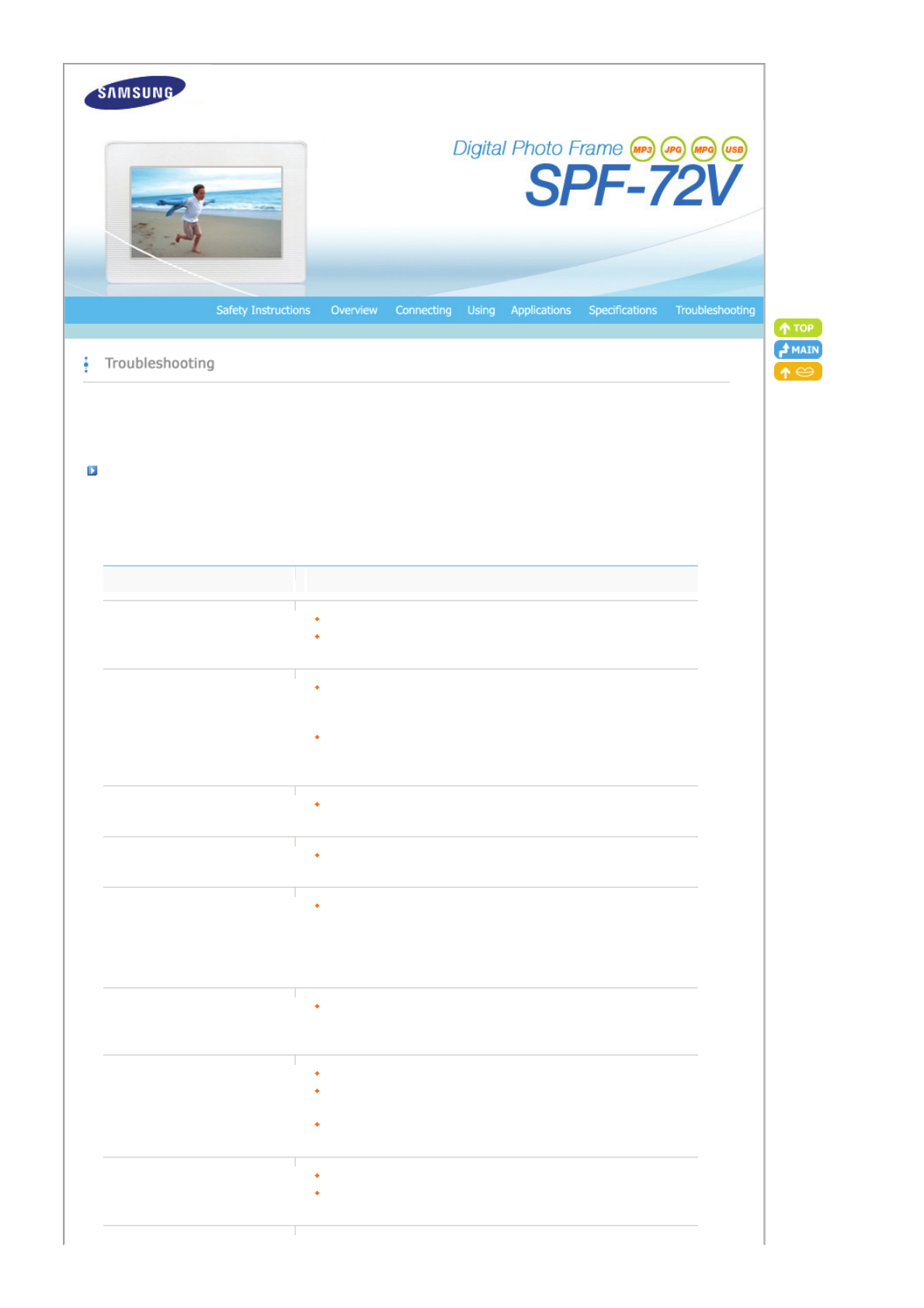
|
Troubleshooting
|
Terminology
|
Service Centers
|
Declaration of
Conformity
|
Troubleshooting
his section lists various problems and solutions encountered by users while usin
the di
ital photo frame. When encounterin
a problem,
first check the list below and follow the suggested action if one matches your problem. If the problem still persists, contact or visit the
nearest service center.
Symptoms Possible Causes and Suggested Actions
My Digital Photo Frame does not turn
on.
Check the power connection between the product and the power adapter.
Check whether the Samsung logo is displayed in full screen mode when
pressing the power button.
he power turns on but the screen is
blank.
Check the memory card type. If this is not inserted correctly or is not of a
supported type, the photo may not display on the screen. (This product
supports USB memory and SD/MMC/XD/MS cards only.)
Check the file extensions if the card and other connections are correct. (This
product supports the JPEG image format, MPG1, MPEG4 and WMV9 movie
formats, and MP3 music file format only. See Specifications.)
It takes some time to display an image
after the digital photo frame turns on.
Loading a file from an external memory card may take several seconds. (This
depends on the file format and size.)
No screen is displayed and just sound is
heard for MPEG4 and WMV9 movies.
Loading a large sized file may take quite a long time. (This is a matter of
specifications.)
he aspect ratio of the screen looks
abnormal.
Select one of the three values in the Menu>Photo Aspect>Original, Auto Fit,
Fit To Width, Fit To Screen menu using the buttons on the right side of the
product.
(See Menu>Photo Aspect>Original, Auto Fit, Fit To Width, Fit To
Screen)
he screen color is dimmed or too stron
.
d
ust the bri
htness in the Settin
s>Bri
htness menu usin
the buttons on
the right side of the product.
(See Settings>Brightness)
I have connected an external device (USB
memory device or MP3 player), but it
does not work.
Check the cable connection between the product and the external device.
Check whether the external device works as a standalone, and check the
format of the files stored on it.
Only USB devices supporting Windows CE 5.0 can be supported.
Please check that your USB device supports Windows CE 5.0.
he screen is displayed but there is no
sound for MPEG4 and WMV9 movies.
ry to check the ori
inal movie contents file on your PC.
If there is no noticeable error in the settings, it may take some time to switch
to the next file depending on the file size and format.