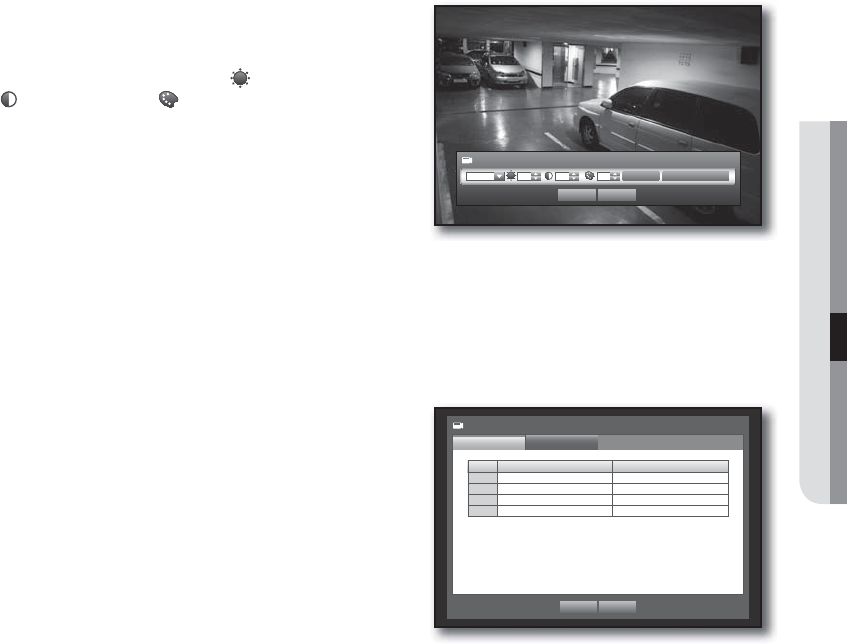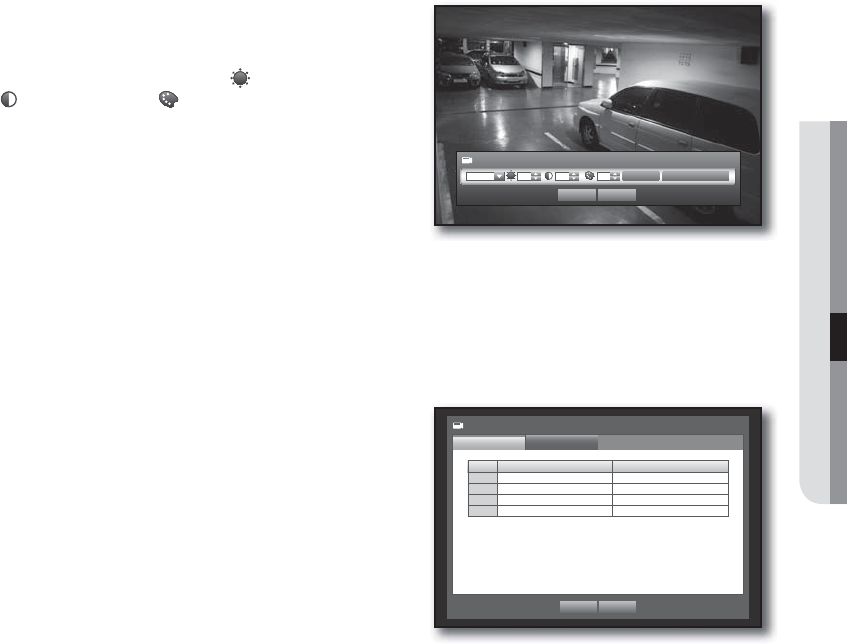
English _43
USING THE DVR
• Progressive : You can set the progressive camera to ON/OFF.
J
If you set it to <ON> for the progressive camera, screen flickering will be reduced.
• Screen Setup : The video appeared on the screen may vary
depending on the channel’s camera, configure the DVR
display to your preferences.
Select a channel and adjust the
<
(Brightness)>,
<
(Contrast)>, and
<
(Color)> of the selected channel.
• Press the <Init> to initialize settings back to the default 50.
6. When the camera setup is done, press <OK>.
Setting the PTZ
To use Camera’s PTZ functions, ID and protocols of each camera and DVR should be matched.
For other settings, refer to the “Remote Devices” settings. (Page 46)
Using the mouse may help make setup easier.
1. Use the up/down buttons (
) in <Device> window to
move to <Camera>, and press [ENTER] button.
2. Select <PTZ>.
A window of PTZ settings appears.
3. Use direction buttons (
◄ ►
) to move to a desired
item, and select it.
• ID : Set the ID of the connected camera of each channel.
You can easily setup by using the numeric buttons on the
remote control or front panel.
• Protocol : Set the protocol of the connected camera of each
channel.
M
You can check the camera’s ID and protocol if you turn the camera off and on after connecting it to the DVR.
(Page 65)
4. When the PTZ setup is done, press <OK>.
CH ID Protocol
1 0
>
None
2 1
>
None
3 2
>
None
4 3
>
None
Camera
PTZ
Camera
OK Cancel
Screen Setup
Init Apply to All CH
CH1 50 50 50
OK Cancel