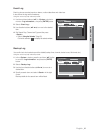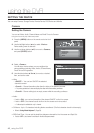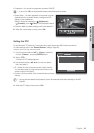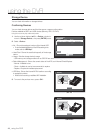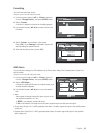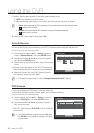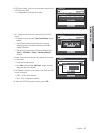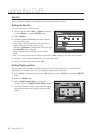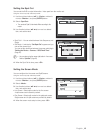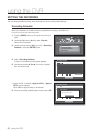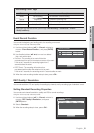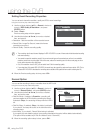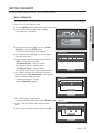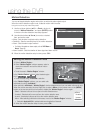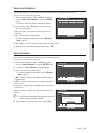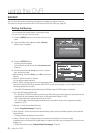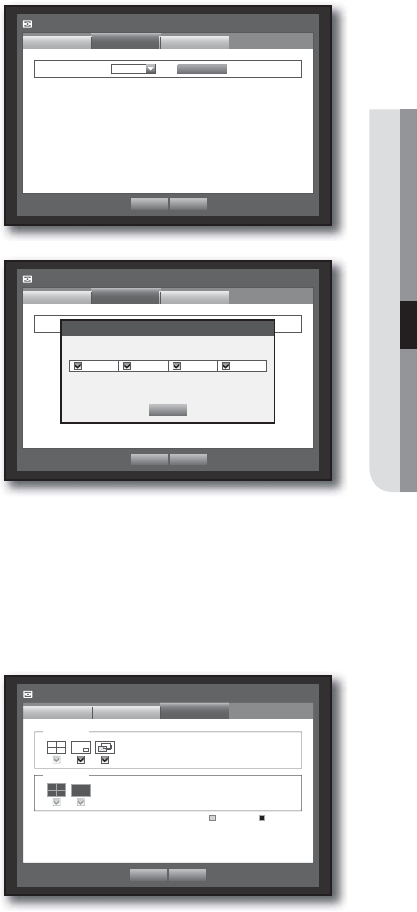
English _49
USING THE DVR
Setting the Spot Out
You can set the DVR to output information / video apart from the monitor out.
Using the mouse may help make setup easier.
1. Use the up/down buttons (
) in <Device> window to
move to <Monitor>, and press [ENTER] button.
2. Select <Spot Out>.
The number of Spot Out terminals differs according to the
model.
3. Use direction buttons (
◄ ►
) to move to a desired
item, and set the value.
• Spot Out 1 : You can select between Auto Sequence, and
Single.
• Set Mode : A window for “Set Spot Out” appears and you
can set the channel for it.
You can set the dwell time between the screen switching in
“Setting the Device > Camera > SEQ-Dwell Time”.
(Page 42)
M
You can setup using the mouse right button in Live screen.
Refer to “Spot Out”. (Page 29)
4. When the Spot Out is done, press <OK>.
Setting the Screen Mode
You can configure the Live screen and Split Screens.
Using the mouse may help make setup easier.
1. Use the up/down buttons (
) in <Device> window to
move to <Monitor>, and press [ENTER] button.
2. Select <Mode>.
3. Use direction buttons (
◄ ►
) to move to a desired
item, and set the value.
• Live Screen : Select split modes for the Live screen.
4-split screens are included by default.
• Play Screen : Select split modes for the playback screen.
Single screen and 4-split screen are provided by default.
4. When the screen mode setup is done, press <OK>.
Monitor
Spot Out
Monitor
Spot Out 1 SEQ
Mode
OK Cancel
Set Mode
All
Monitor
Mode
Monitor Spot Out
OK Cancel
Live Play
Live Screen
Play Screen
Monitor
Spot Out
Monitor
Spot Out 1 4-split
Mode
OK Cancel
Set Mode
Set Spot Out
OK
1 2 3 4