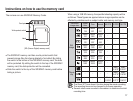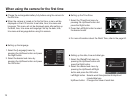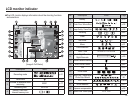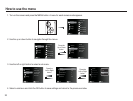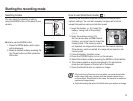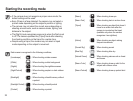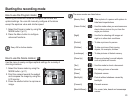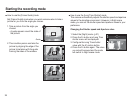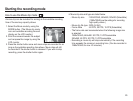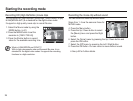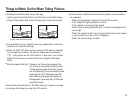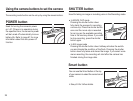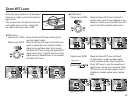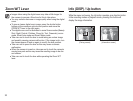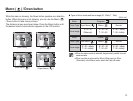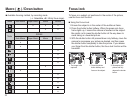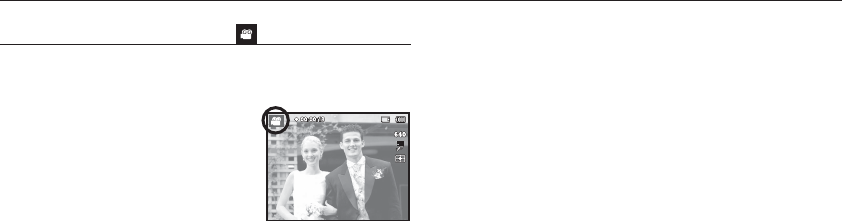
25
Starting the recording mode
How to use the Movie clip mode ( )
A movie clip can be recorded for as long as the available recording
time of the memory capacity allows.
1. Select the Movie mode by using the
MODE button. (The Movie clip mode
icon and available recording time will
display on the LCD monitor.)
2. Point the camera towards the subject
and compose the image by using the
LCD monitor.
3.
Press the shutter button once and movie clips are recorded for as
long as the available recording time allows. Movie clips will still
be recorded if the shutter button is released. If you wish to stop
recording, press the shutter button again.
Ä
Movie clip size and type are listed below.
- Movie clip size :
1280x720HQ, 640x480, 320x240 (Selectable)
(1280x720HQ are the settings for recording
high-quality videos.)
- Movie clip fi le type : MP4 (H.264)
- Frame Rate : 60 FPS, 30 FPS, 15 FPS (Selectable)
- The frame rate can be selected when the following image size
is selected.
1280x720HQ, 640x480: 30 FPS, 15 FPS selectable
320x240: 60 FPS, 30 FPS, 15 FPS selectable
- Recording a movie clip will stop automatically if the recording
time exceeds the maximum recording time. (Can be recorded in
1280x720HQ for max. 20 minutes.)