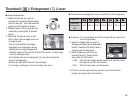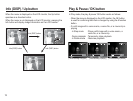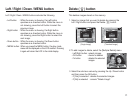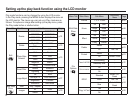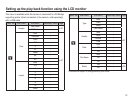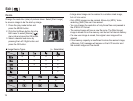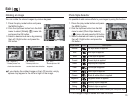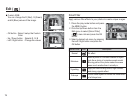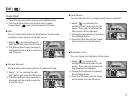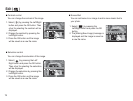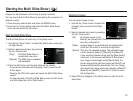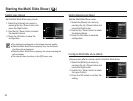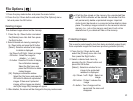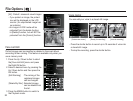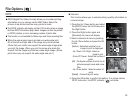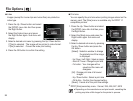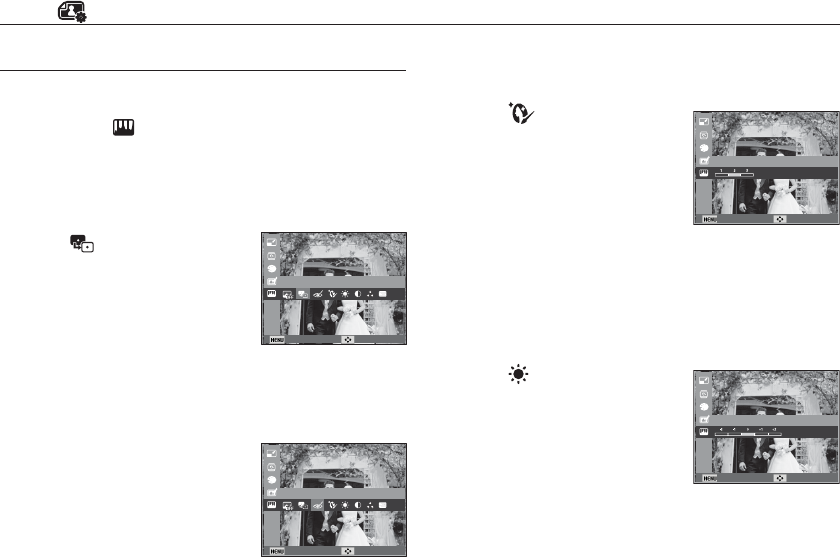
77
Brightness control
You can change the brightness of the image.
1. Select ( ) by pressing the
Left/Right button and press the OK
button. Then a bar for selecting the
brightness will be displayed.
2. Change the brightness by pressing
the Left/Right button.
3. Press the OK button and the image
will be saved as a new file name.
Back Move
Brightness
Edit ( )
Image Adjust
1. Press the play back button and press the MENU button.
2.
Click the Up/Down button from the Edit menu to select
[Image Adjust] ( ) menu tab and press the OK button.
ACB
You can automatically adjust the brightness of the dark area,
caused by under exposure to the light source.
Back Move
ACB
1. Select ( ) by pressing the Left/
Right button and press the OK button.
2. The [Making New Image] message is
displayed and the image is saved as a
new file name.
Red eye Removal
Red eye effect can be removed from the captured image.
1. Select (
) by pressing the Left/
Right button and press the OK button.
2. The [Making New Image] message is
displayed and the image is saved as
a new file name.
Face Retouch
You can make the skin in an image appear clear and beautiful.
1. Select ( ) by pressing the
Left/Right button and press the OK
button. Then a bar for selecting the
face retouch will be displayed.
2. Change the face retouch by pressing
the Left/Right button.
3. Press the OK button and the image
will be saved as a new file name.
Back Move
Red-eye Fix
Back Move
Face Retouch