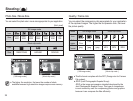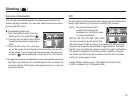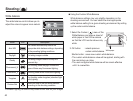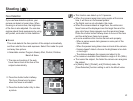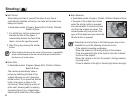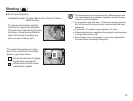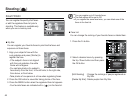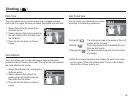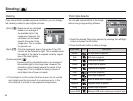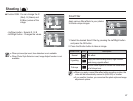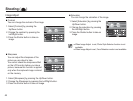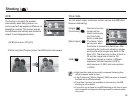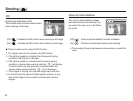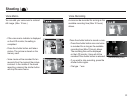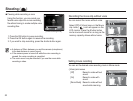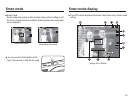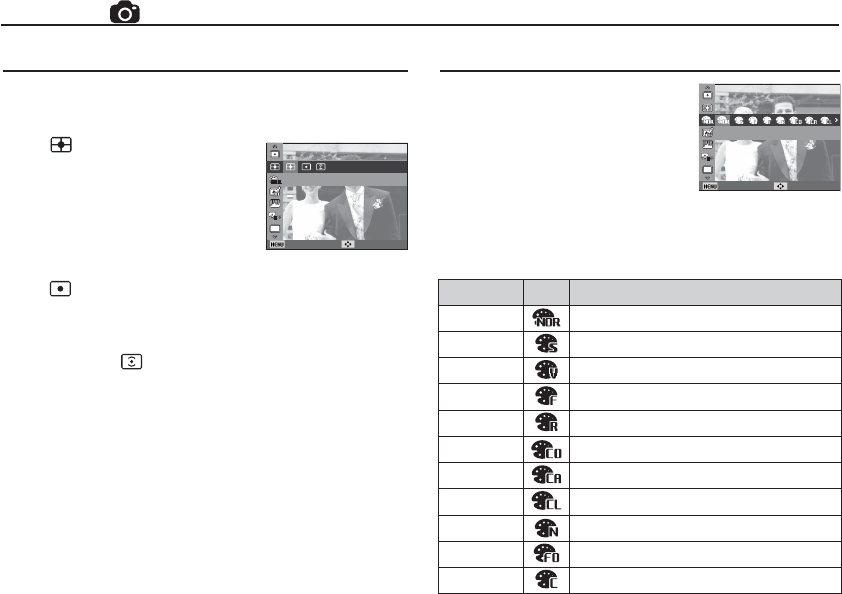
46
Metering
If you cannot obtain suitable exposure conditions, you can change
the metering method to take brighter pictures.
[Multi] ( ) : Exposure will be calculated
based on an average of
the available light in the
image area. However, the
calculation will be biased
towards the center of the
image area. This is suitable
for general use.
[Spot] ( ) : Only the rectangular area in the center of the LCD
monitor will be metered for light. This is suitable when
the subject in the center is exposed correctly, regard-
less of the back lighting.
[Center-wei ghted] ( )
: Exposure will be calculated based on an average of
the available light in the image area. However, the
calculation will be biased towards the center of the
image area. This is suitable for taking a picture of
small object like a fl ower or insects.
Ä
If the subject is not the center of the focus area, do not use the
spot metering as this may result in an exposure error. In this
circumstance, it is better to use exposure compensation.
Metering
Back Move
You can add various effects to the image
without using image editing software.
Photo Style Selector
Back Move
1. Select the desired Photo style selector by pressing the Left/Right
button and press the OK button.
2. Press the Shutter button to take an image.
Style mode Icon Description
Normal No style effect is applied.
Soft
Soft style is applied.
Vivid
Vivid style is applied.
Forest
Forest style is applied.
Retro
Sepia style is applied.
Cool
Cool style is applied.
Calm
Calm style is applied.
Classic
Black & white effect is applied.
Negative
Negative effect is applied.
Defog
Distinct style is applied.
Custom RGB
Defi ne an RGB tone to create your own photo style.
Photo Style Selector
Shooting ( )