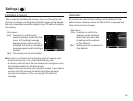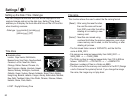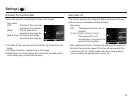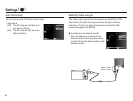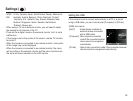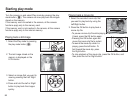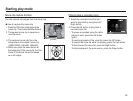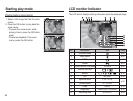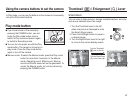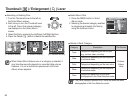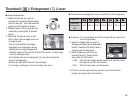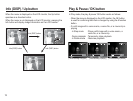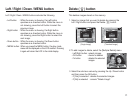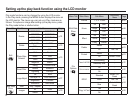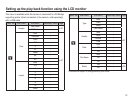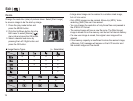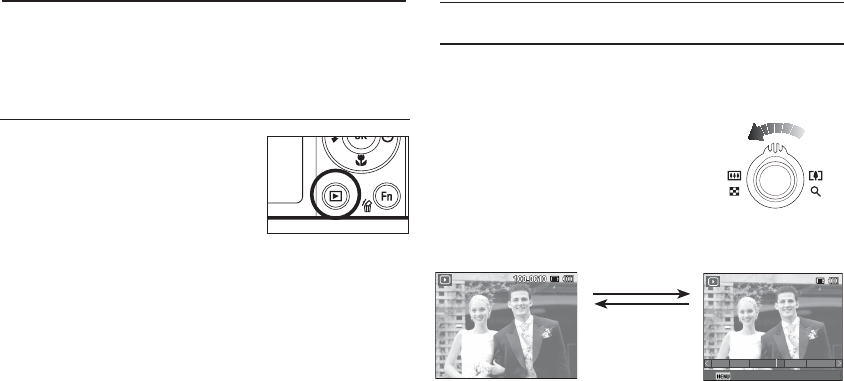
67
Smart Album
You can view multiple pictures, enlarge a selected picture, and crop
and save a selected area of an image.
1. Turn the Thumbnail lever to the left
when one picture is displayed to enter
the Smart Album screen.
2. Press the Left/Right button to move to
a desired image.
3. Turn the Digital Zoom lever to the right
to move to the normal display screen.
Thumbnail (
º
) / Enlargement (
í
) Lever
[Smart Album 1-Thumbnail Window]
[Highlighted image]
Turn the Digital Zoom
(
í
) lever to the right.
Turn the Thumbnail
(
º
) lever to the left.
Filter 2010.01.01
Using the camera buttons to set the camera
In Play mode, you can use the buttons on the camera to conveniently
set up the Play mode functions.
Play mode button
If you have turned on the camera by
pressing the POWER button, you can
press the Play mode button once to
switch to Play mode and press it again
to switch to Recording mode.
You can turn the power on with the Play
mode button. The camera is turned on in
play mode. Press the Play mode button
again to turn off the camera.
Manner mode: To select the Manner mode, press the Play mode
button for more than 3 seconds. In the Manner
mode, Operating sound, Effect sound, Start-up
sound and Shutter sound will not be generated. To
cancel the Manner mode, turn on the camera by
pressing the POWER button.