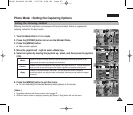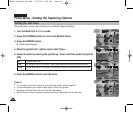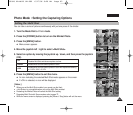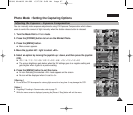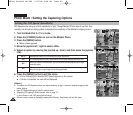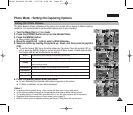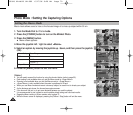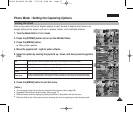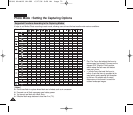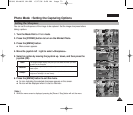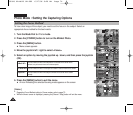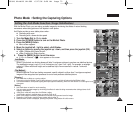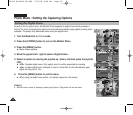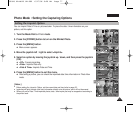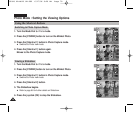ENGLISH
7171
Photo Mode : Setting the Capturing Options
4
5
6
MENU
PhotoPhoto
FlashFlash
Off
Auto
Red-eye
Fill-in
MoveMove SelectSelect ExitExit
OK
Photo
Flash
Move Select Exit
23
23
Photo
Flash
Move Select Exit
MENU
PhotoPhoto
FlashFlash
Off
Auto
Red-eye
Fill-in
MoveMove SelectSelect ExitExit
OK
23
23
2592
Photo
Flash
Move Select Exit
Photo
Flash
Move Select Exit
IN
23
23
23
Setting the Flash
Flash is very useful not only for brighter subjects at night, but also in daytime when there is not
enough lighting on the subject, such as in a shadow, indoors, and in backlight situations.
1. Turn the Mode Dial to Photo mode.
2. Press the [POWER] button to turn on the Miniket Photo.
3. Press the [MENU] button.
◆ Menu screen appears.
4. Move the joystick left / right to select <Flash>.
5. Select an option by moving the joystick up / down, and then press the joystick
(OK).
6. Press the [MENU] button to exit the menu.
[ Notes ]
✤
You can easily access this function by using the shortcut button (refer to page 58).
✤
Regarding Flash setting in Scene modes, refer to page 72.
✤
While the menu screen is displayed, pressing the [Record / Stop] button will exit the menu.
✤
When the flash is set, it fires twice (once for metering and once for capturing) to make the best result.
3
2592
Photo
Flash
Move Select Exit
Photo
Flash
Move Select Exit
IN
23
23
23
Off
Auto
Red-eye
Fill-in
Slow Sync.
Flash will go off. Select this option when flash use is limited such as in a museum.
Flash will be set automatically according to lighting conditions.
Flash will be set automatically according to lighting conditions, with red-eye reduction.
Forces the flash to go on despite the lighting conditions.
To have a brighter subject and scene (backdrop), the Miniket Photo will first allow longer exposure
and then throws the flash on the subject. It is recommended to use a tripod to avoid blurred images.
00934J VP-MS10 UK~089 6/17/06 6:26 PM Page 71