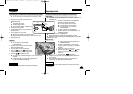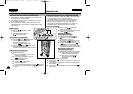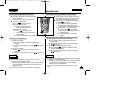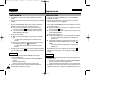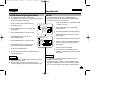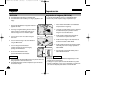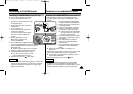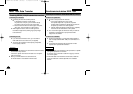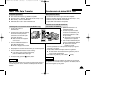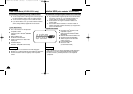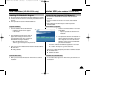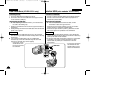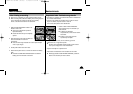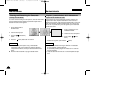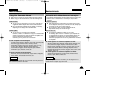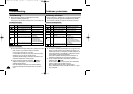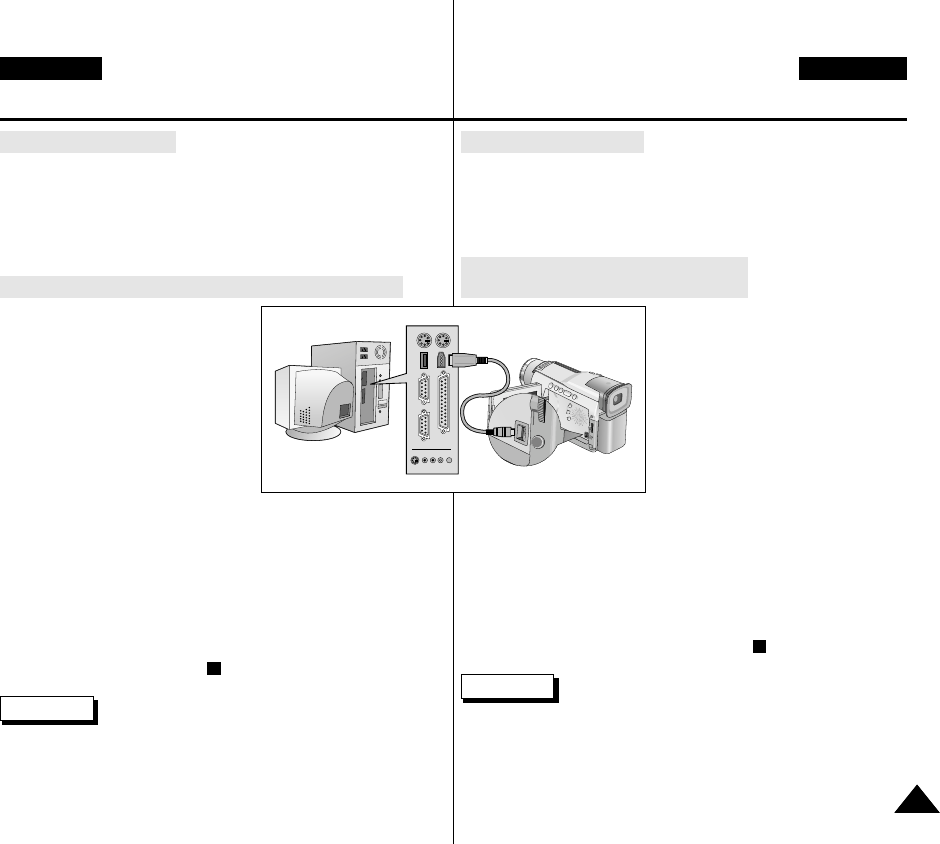
7979
ENGLISH ESPAÑOL
Transferencia de datos IEEE 1394
IEEE 1394 Data Transfer
●
System requirements
■
CPU : faster Intel
®
Pentium III™ 450Mhz compatible.
■
Operating system : Windows
®
98SE, ME, XP, Mac OS (9.1~10.2)
■
Main memory : more than 64 MB RAM
■
IEEE1394 add-on card or built in IEEE1394 card
Recording with a DV connection cable (VP-D20i/D21i only)
1. Set the power switch to
PLAYER mode.
2. Connect the DV cable (not supplied)
from the DV IN/OUT port of the
camcorder to the DV IN/OUT port
of the other DV device.
■
Make sure that DV IN appears
on the screen.
3. Press the START/STOP button to
begin REC PAUSE mode.
■
PAUSE is displayed on the OSD.
4. Start playback on the other DV device while you monitor the picture.
5. Press the START/STOP button to start recording.
■
If you want to pause recording momentarily,
press the START/STOP button again.
6. To stop recording, press the (STOP) button.
Reference
When using this camcorder as a recorder, the pictures that appear on
a monitor may seem uneven, however recorded pictures will not be
affected.
●
Requisitos del sistema
■
Procesador: Intel
®
Pentium III™ a 450 Mhz compatible.
■
Sistema operativo: Windows
®
98SE, ME, XP, Mac OS (9.1~10.2).
■
Memoria: más de 64 MB de memoria RAM.
■
Tarjeta IEEE 1394 añadida o incorporada.
Grabación con un cable de conexión DV
(sólo modelos VP-D20i/D21i)
1. Ajuste la videocámara en la
modalidad PLAYER.
2. Conecte los puertos de salida/
entrada de la videocámara y del
otro aparato mediante un cable
DV (no incluido).
■
Asegúrese de que la señal DV
IN aparezca en la pantalla.
3. Pulse el botón START/STOP para
activar la modalidad REC PAUSE.
■
Aparecerá la indicación
PAUSE en la OSD.
4. Inicie la reproducción en el otro aparato al tiempo que sigue las
imágenes en el monitor.
5. Pulse el botón START/STOP para comenzar la grabación.
■
Si desea detener momentáneamente la grabación, pulse de
nuevo el botón START/STOP.
6. Para detener la grabación, pulse el botón (STOP).
Nota
Al utilizar esta cámara como grabador, es posible que las imágenes
que aparecen en el monitor se vean irregulares. No obstante, esto no
afecta a las imágenes que se graban.
V
.
L
I
G
H
T
D
I
S
P
L
A
Y
P
B
Z
O
O
M
00658F D20-UK+ESP (60~90) 3/18/03 2:06 PM Page 79