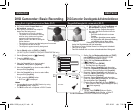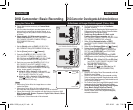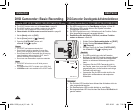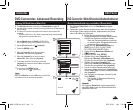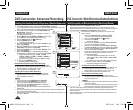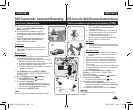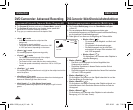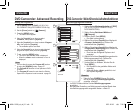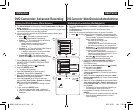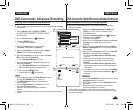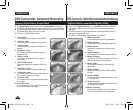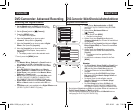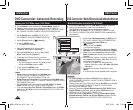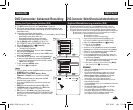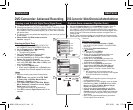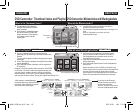DEUTSCH
ENGLISH
56
Weißabgleich einstellen (Weißabgleich)
Die Funktion Weißabgleich ist im Cam-Modus und M.Cam-Modus verfügbar.
Seite 26
Der Weißabgleich ermöglicht eine natürliche Farbwiedergabe in allen
Aufnahmesituationen.
Wählen Sie den geeigneten Weißabgleich-Modus für optimale Farbqualität.
Auto ( ): In diesem Modus wird der Weißabgleich automatisch eingestellt.
Innenaufn. ( ): Dies ist die optimale Einstellung für
Innenaufnahmen. Verwenden Sie diese Einstellung vor
allem in folgenden Situationen:
- Bei Kunstlicht wie Halogen- oder
Studiobeleuchtung
- Wenn ein Motiv von einer Farbe beherrscht wird
- Bei Aufnahmen von Motiven aus nächster Nähe
Außenaufn. ( ): Dies ist die optimale Einstellung für
Außenaufnahmen. Verwenden Sie diese Einstellung
vor allem in folgenden Situationen:
- Bei Tageslicht, insbesondere für Aufnahmen von
Motiven aus nächster Nähe und Motiven, die von
einer Farbe beherrscht werden.
Ben.-WA ( ): Der Weißabgleich wird an die
jeweilige Aufnahmeumgebung angepasst.
1. Stellen Sie den Moduswahlschalter auf [DISC] oder
[CARD] (nur VP-DC173(i)/DC175WB/DC175W(i)/
DC575WB/DC575Wi).
2.
Stellen Sie den Betriebsart-Wähler auf [ (Camera)].
3.
Drücken Sie die Taste [MENU].
Das Menü wird angezeigt.
4.
Wählen Sie mit dem [Joystick] den Menüpunkt
<Camera> (Aufnahme) aus. Drücken Sie anschließend
den [Joystick].
5.
Wählen Sie mit dem [Joystick] den Menüpunkt <White
Balance> (Weißabgleich) aus. Drücken Sie anschließend
den [Joystick].
6.
Wählen Sie mit dem [Joystick] den gewünschten Modus
(Auto, Indoor (Innenaufn.), Outdoor (Außenaufn.) oder
Custom WB (Ben.-WA)) aus. Drücken Sie anschließend
den [Joystick].
Informationen zur benutzerdefinierten Einstellung für
den Weißabgleich finden Sie auf Seite 57.
7.
Um das Menü zu verlassen, drücken Sie die Taste
[MENU].
Das Symbol für den gewählten Modus wird angezeigt.
Wenn der Modus <Auto> gewählt ist, wird kein
Symbol angezeigt.
DVD-Camcorder: Weiterführende Aufnahmefunktionen
Setting the White Balance (White Balance)
The White Balance function works in both Camera Mode and M.Cam
Mode.
page 26
The White Balance is a recording function that preserves the unique image
colour of the subject in any recording condition.
You may select the appropriate White Balance mode to obtain good
quality image colour.
Auto ( ): This mode is generally used to
control the White Balance automatically.
Indoor ( ): This controls the White Balance
according to indoor ambience.
- Under halogen or studio/video lighting
- Subject is of one dominant colour
- Close up
Outdoor ( ): This controls the White Balance
according to the outdoor ambience.
-
In daylight, especially for close up and where
the subject is of one dominant colour.
Custom WB ( ): This controls the White
Balance according to the recording environment.
1. Set the
[Mode] switch to [DISC] or [CARD].
(VP-DC173(i)/DC175WB/DC175W(i)/DC575WB/
DC575Wi only)
2. Set the
[Power] switch to [ (Camera)].
3. Press the
[MENU] button.
The menu list will appear.
4. Move the [Joystick] up or down to select
<Camera>, then press the [Joystick].
5. Move the
[Joystick] up or down to select <White
Balance>, then press the [Joystick].
6. Move the [Joystick] up or down to select the
desired mode (Auto, Indoor, Outdoor or Custom
WB), then press the [Joystick].
Refer to page 57 for details on setting Custom
WB.
7. To exit, press the [MENU] button.
The icon of the selected mode is displayed.
When the <Auto> mode is selected, no icon is
displayed.
DVD Camcorder: Advanced Recording
4
Move
OK
Select
MENU
Exit
Camera Mode
►Camera
Program AE
White Balance
Digital Effect
Shutter
Exposure
16:9 Wide
►Auto
►Auto
►Off
►Auto
►Auto
►On
6
Move
OK
Select
MENU
Exit
Camera Mode
►Camera
Program AE
White Balance
Digital Effect
Shutter
Exposure
16:9 Wide
▼
Auto
Indoor
Outdoor
Custom WB
A
7
STBY
30 min
SP
-
RW
VR
0:00:00
16:9 Wide
AD68-01230V_uk_de_R2.indb 56 2007-05-03 ソタネト 7:56:54